# 3.5 监听EditText的内容变化
## 本节引言:
在前面我们已经学过EditText控件了,本节来说下如何监听输入框的内容变化! 这个再实际开发中非常实用,另外,附带着说下如何实现EditText的密码可见 与不可见!好了,开始本节内容!
## 1.监听EditText的内容变化
> 由题可知,是基于监听的事件处理机制,好像前面的点击事件是OnClickListener,文本内容 变化的监听器则是:TextWatcher,我们可以调用EditText.addTextChangedListener(mTextWatcher); 为EditText设置内容变化监听!
简单说下TextWatcher,实现该类需实现三个方法:
```
public void beforeTextChanged(CharSequence s, int start,int count, int after);
public void onTextChanged(CharSequence s, int start, int before, int count);
public void afterTextChanged(Editable s);
```
依次会在下述情况中触发:
* 1.内容变化前
* 2.内容变化中
* 3.内容变化后
我们可以根据实际的需求重写相关方法,一般重写得较多的是第三个方法!
监听EditText内容变化的场合有很多: 限制字数输入,限制输入内容等等~
这里给大家实现一个简单的自定义EditText,输入内容后,有面会显示一个叉叉的圆圈,用户点击后 可以清空文本框~,当然你也可以不自定义,直接为EditText添加TextWatcher然后设置下删除按钮~
**实现效果图:**
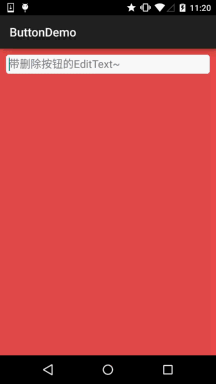
自定义EditText:**DelEditText.java**
```
package demo.com.jay.buttondemo;
import android.content.Context;
import android.graphics.Rect;
import android.graphics.drawable.Drawable;
import android.text.Editable;
import android.text.TextWatcher;
import android.util.AttributeSet;
import android.view.MotionEvent;
import android.widget.EditText;
/**
* Created by coder-pig on 2015/7/16 0016.
*/
public class DelEditText extends EditText {
private Drawable imgClear;
private Context mContext;
public DelEditText(Context context, AttributeSet attrs) {
super(context, attrs);
this.mContext = context;
init();
}
private void init() {
imgClear = mContext.getResources().getDrawable(R.drawable.delete_gray);
addTextChangedListener(new TextWatcher() {
@Override
public void beforeTextChanged(CharSequence s, int start, int count, int after) {
}
@Override
public void onTextChanged(CharSequence s, int start, int before, int count) {
}
@Override
public void afterTextChanged(Editable editable) {
setDrawable();
}
});
}
//绘制删除图片
private void setDrawable(){
if (length() < 1)
setCompoundDrawablesWithIntrinsicBounds(null, null, null, null);
else
setCompoundDrawablesWithIntrinsicBounds(null, null, imgClear, null);
}
//当触摸范围在右侧时,触发删除方法,隐藏叉叉
@Override
public boolean onTouchEvent(MotionEvent event) {
if(imgClear != null && event.getAction() == MotionEvent.ACTION_UP)
{
int eventX = (int) event.getRawX();
int eventY = (int) event.getRawY();
Rect rect = new Rect();
getGlobalVisibleRect(rect);
rect.left = rect.right - 100;
if (rect.contains(eventX, eventY))
setText("");
}
return super.onTouchEvent(event);
}
@Override
protected void finalize() throws Throwable {
super.finalize();
}
}
```
EditText的背景drawable:**bg_frame_search.xml**
```
<?xml version="1.0" encoding="utf-8"?>
<shape xmlns:android="http://schemas.android.com/apk/res/android" >
<solid android:color="@color/background_white" />
<corners android:radius="5dp" />
<stroke android:width="1px" android:color="@color/frame_search"/>
</shape>
```
颜色资源:color.xml
```
<?xml version="1.0" encoding="utf-8"?>
<resources>
<color name="reveal_color">#FFFFFF</color>
<color name="bottom_color">#3086E4</color>
<color name="bottom_bg">#40BAF8</color>
<color name="frame_search">#ADAEAD</color>
<color name="background_white">#FFFFFF</color>
<color name="back_red">#e75049</color>
</resources>
```
布局文件:**activity_main.xml**
```
<LinearLayout xmlns:android="http://schemas.android.com/apk/res/android"
xmlns:tools="http://schemas.android.com/tools"
android:layout_width="match_parent"
android:layout_height="match_parent"
android:background="@color/back_red"
android:orientation="vertical"
tools:context=".MainActivity">
<demo.com.jay.buttondemo.DelEditText
android:id="@+id/edit_search"
android:layout_width="match_parent"
android:layout_height="32dp"
android:layout_margin="10dp"
android:background="@drawable/bg_frame_search"
android:hint="带删除按钮的EditText~"
android:maxLength="20"
android:padding="5dp"
android:singleLine="true" />
</LinearLayout>
```
PS:代码是非常简单的,就不解释了~
## 2.实现EditText的密码可见与不可见
这个也是一个很实用的需求,就是用户点击按钮后可让EditText中的密码可见或者不可见~
**实现效果图:**
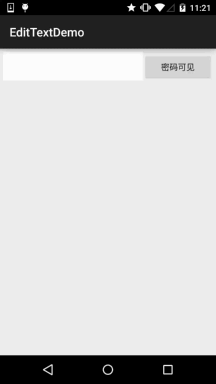
实现代码: **activity_main.xml**
```
<LinearLayout xmlns:android="http://schemas.android.com/apk/res/android"
xmlns:tools="http://schemas.android.com/tools"
android:layout_width="match_parent"
android:layout_height="match_parent"
tools:context=".MainActivity"
android:layout_margin="5dp"
android:orientation="horizontal">
<EditText
android:id="@+id/edit_pawd"
android:layout_width="0dp"
android:layout_weight="2"
android:layout_height="48dp"
android:inputType="textPassword"
android:background="@drawable/editborder"/>
<Button
android:id="@+id/btnChange"
android:layout_width="0dp"
android:layout_weight="1"
android:layout_height="48dp"
android:text="密码可见"/>
</LinearLayout>
```
**MainActivity.java**
```
package com.jay.demo.edittextdemo;
import android.support.v7.app.AppCompatActivity;
import android.os.Bundle;
import android.text.method.HideReturnsTransformationMethod;
import android.text.method.PasswordTransformationMethod;
import android.view.Menu;
import android.view.MenuItem;
import android.view.View;
import android.widget.Button;
import android.widget.EditText;
public class MainActivity extends AppCompatActivity {
private EditText edit_pawd;
private Button btnChange;
private boolean flag = false;
@Override
protected void onCreate(Bundle savedInstanceState) {
super.onCreate(savedInstanceState);
setContentView(R.layout.activity_main);
edit_pawd = (EditText) findViewById(R.id.edit_pawd);
btnChange = (Button) findViewById(R.id.btnChange);
edit_pawd.setHorizontallyScrolling(true); //设置EditText不换行
btnChange.setOnClickListener(new View.OnClickListener() {
@Override
public void onClick(View view) {
if(flag == true){
edit_pawd.setTransformationMethod(HideReturnsTransformationMethod.getInstance());
flag = false;
btnChange.setText("密码不可见");
}else{
edit_pawd.setTransformationMethod(PasswordTransformationMethod.getInstance());
flag = true;
btnChange.setText("密码可见");
}
}
});
}
}
```
**editborder.xml**
```
<?xml version="1.0" encoding="utf-8"?>
<shape xmlns:android="http://schemas.android.com/apk/res/android" >
<!-- 设置透明背景色 -->
<solid android:color="#FFFFFF" />
<!-- 设置一个白色边框 -->
<stroke
android:width="1px"
android:color="#FFFFFF" />
<!-- 设置一下边距,让空间大一点 -->
<padding
android:bottom="5dp"
android:left="5dp"
android:right="5dp"
android:top="5dp" />
</shape>
```
## 本节小结:
本节就到这里,谢谢~
- 1.0 Android基础入门教程
- 1.0.1 2015年最新Android基础入门教程目录
- 1.1 背景相关与系统架构分析
- 1.2 开发环境搭建
- 1.2.1 使用Eclipse + ADT + SDK开发Android APP
- 1.2.2 使用Android Studio开发Android APP
- 1.3 SDK更新不了问题解决
- 1.4 Genymotion模拟器安装
- 1.5.1 Git使用教程之本地仓库的基本操作
- 1.5.2 Git之使用GitHub搭建远程仓库
- 1.6 .9(九妹)图片怎么玩
- 1.7 界面原型设计
- 1.8 工程相关解析(各种文件,资源访问)
- 1.9 Android程序签名打包
- 1.11 反编译APK获取代码&资源
- 2.1 View与ViewGroup的概念
- 2.2.1 LinearLayout(线性布局)
- 2.2.2 RelativeLayout(相对布局)
- 2.2.3 TableLayout(表格布局)
- 2.2.4 FrameLayout(帧布局)
- 2.2.5 GridLayout(网格布局)
- 2.2.6 AbsoluteLayout(绝对布局)
- 2.3.1 TextView(文本框)详解
- 2.3.2 EditText(输入框)详解
- 2.3.3 Button(按钮)与ImageButton(图像按钮)
- 2.3.4 ImageView(图像视图)
- 2.3.5.RadioButton(单选按钮)&Checkbox(复选框)
- 2.3.6 开关按钮ToggleButton和开关Switch
- 2.3.7 ProgressBar(进度条)
- 2.3.8 SeekBar(拖动条)
- 2.3.9 RatingBar(星级评分条)
- 2.4.1 ScrollView(滚动条)
- 2.4.2 Date & Time组件(上)
- 2.4.3 Date & Time组件(下)
- 2.4.4 Adapter基础讲解
- 2.4.5 ListView简单实用
- 2.4.6 BaseAdapter优化
- 2.4.7ListView的焦点问题
- 2.4.8 ListView之checkbox错位问题解决
- 2.4.9 ListView的数据更新问题
- 2.5.0 构建一个可复用的自定义BaseAdapter
- 2.5.1 ListView Item多布局的实现
- 2.5.2 GridView(网格视图)的基本使用
- 2.5.3 Spinner(列表选项框)的基本使用
- 2.5.4 AutoCompleteTextView(自动完成文本框)的基本使用
- 2.5.5 ExpandableListView(可折叠列表)的基本使用
- 2.5.6 ViewFlipper(翻转视图)的基本使用
- 2.5.7 Toast(吐司)的基本使用
- 2.5.8 Notification(状态栏通知)详解
- 2.5.9 AlertDialog(对话框)详解
- 2.6.0 其他几种常用对话框基本使用
- 2.6.1 PopupWindow(悬浮框)的基本使用
- 2.6.2 菜单(Menu)
- 2.6.3 ViewPager的简单使用
- 2.6.4 DrawerLayout(官方侧滑菜单)的简单使用
- 3.1.1 基于监听的事件处理机制
- 3.2 基于回调的事件处理机制
- 3.3 Handler消息传递机制浅析
- 3.4 TouchListener PK OnTouchEvent + 多点触碰
- 3.5 监听EditText的内容变化
- 3.6 响应系统设置的事件(Configuration类)
- 3.7 AnsyncTask异步任务
- 3.8 Gestures(手势)
- 4.1.1 Activity初学乍练
- 4.1.2 Activity初窥门径
- 4.1.3 Activity登堂入室
- 4.2.1 Service初涉
- 4.2.2 Service进阶
- 4.2.3 Service精通
- 4.3.1 BroadcastReceiver牛刀小试
- 4.3.2 BroadcastReceiver庖丁解牛
- 4.4.2 ContentProvider再探——Document Provider
- 4.5.1 Intent的基本使用
- 4.5.2 Intent之复杂数据的传递
- 5.1 Fragment基本概述
- 5.2.1 Fragment实例精讲——底部导航栏的实现(方法1)
- 5.2.2 Fragment实例精讲——底部导航栏的实现(方法2)
- 5.2.3 Fragment实例精讲——底部导航栏的实现(方法3)
- 5.2.4 Fragment实例精讲——底部导航栏+ViewPager滑动切换页面
- 5.2.5 Fragment实例精讲——新闻(购物)类App列表Fragment的简单实现
- 6.1 数据存储与访问之——文件存储读写
- 6.2 数据存储与访问之——SharedPreferences保存用户偏好参数
- 6.3.1 数据存储与访问之——初见SQLite数据库
- 6.3.2 数据存储与访问之——又见SQLite数据库
- 7.1.1 Android网络编程要学的东西与Http协议学习
- 7.1.2 Android Http请求头与响应头的学习
- 7.1.3 Android HTTP请求方式:HttpURLConnection
- 7.1.4 Android HTTP请求方式:HttpClient
- 7.2.1 Android XML数据解析
- 7.2.2 Android JSON数据解析
- 7.3.1 Android 文件上传
- 7.3.2 Android 文件下载(1)
- 7.3.3 Android 文件下载(2)
- 7.4 Android 调用 WebService
- 7.5.1 WebView(网页视图)基本用法
- 7.5.2 WebView和JavaScrip交互基础
- 7.5.3 Android 4.4后WebView的一些注意事项
- 7.5.4 WebView文件下载
- 7.5.5 WebView缓存问题
- 7.5.6 WebView处理网页返回的错误码信息
- 7.6.1 Socket学习网络基础准备
- 7.6.2 基于TCP协议的Socket通信(1)
- 7.6.3 基于TCP协议的Socket通信(2)
- 7.6.4 基于UDP协议的Socket通信
- 8.1.1 Android中的13种Drawable小结 Part 1
- 8.1.2 Android中的13种Drawable小结 Part 2
- 8.1.3 Android中的13种Drawable小结 Part 3
- 8.2.1 Bitmap(位图)全解析 Part 1
- 8.2.2 Bitmap引起的OOM问题
- 8.3.1 三个绘图工具类详解
- 8.3.2 绘图类实战示例
- 8.3.3 Paint API之—— MaskFilter(面具)
- 8.3.4 Paint API之—— Xfermode与PorterDuff详解(一)
- 8.3.5 Paint API之—— Xfermode与PorterDuff详解(二)
- 8.3.6 Paint API之—— Xfermode与PorterDuff详解(三)
- 8.3.7 Paint API之—— Xfermode与PorterDuff详解(四)
- 8.3.8 Paint API之—— Xfermode与PorterDuff详解(五)
- 8.3.9 Paint API之—— ColorFilter(颜色过滤器)(1/3)
- 8.3.10 Paint API之—— ColorFilter(颜色过滤器)(2-3)
- 8.3.11 Paint API之—— ColorFilter(颜色过滤器)(3-3)
- 8.3.12 Paint API之—— PathEffect(路径效果)
- 8.3.13 Paint API之—— Shader(图像渲染)
- 8.3.14 Paint几个枚举/常量值以及ShadowLayer阴影效果
- 8.3.15 Paint API之——Typeface(字型)
- 8.3.16 Canvas API详解(Part 1)
- 8.3.17 Canvas API详解(Part 2)剪切方法合集
- 8.3.18 Canvas API详解(Part 3)Matrix和drawBitmapMash
- 8.4.1 Android动画合集之帧动画
- 8.4.2 Android动画合集之补间动画
- 8.4.3 Android动画合集之属性动画-初见
- 8.4.4 Android动画合集之属性动画-又见
- 9.1 使用SoundPool播放音效(Duang~)
- 9.2 MediaPlayer播放音频与视频
- 9.3 使用Camera拍照
- 9.4 使用MediaRecord录音
- 10.1 TelephonyManager(电话管理器)
- 10.2 SmsManager(短信管理器)
- 10.3 AudioManager(音频管理器)
- 10.4 Vibrator(振动器)
- 10.5 AlarmManager(闹钟服务)
- 10.6 PowerManager(电源服务)
- 10.7 WindowManager(窗口管理服务)
- 10.8 LayoutInflater(布局服务)
- 10.9 WallpaperManager(壁纸管理器)
- 10.10 传感器专题(1)——相关介绍
- 10.11 传感器专题(2)——方向传感器
- 10.12 传感器专题(3)——加速度/陀螺仪传感器
- 10.12 传感器专题(4)——其他传感器了解
- 10.14 Android GPS初涉
- 11.0《2015最新Android基础入门教程》完结散花~
