# Getting started with Auto DevOps
> 原文:[https://docs.gitlab.com/ee/topics/autodevops/quick_start_guide.html](https://docs.gitlab.com/ee/topics/autodevops/quick_start_guide.html)
* [Configure your Google account](#configure-your-google-account)
* [Create a new project from a template](#create-a-new-project-from-a-template)
* [Create a Kubernetes cluster from within GitLab](#create-a-kubernetes-cluster-from-within-gitlab)
* [Install Ingress and Prometheus](#install-ingress-and-prometheus)
* [Enable Auto DevOps (optional)](#enable-auto-devops-optional)
* [Deploy the application](#deploy-the-application)
* [Monitor your project](#monitor-your-project)
* [Work with branches](#work-with-branches)
* [Conclusion](#conclusion)
# Getting started with Auto DevOps[](#getting-started-with-auto-devops "Permalink")
本分步指南将帮助您使用[Auto DevOps](index.html)将 GitLab.com 上托管的项目部署到 Google Kubernetes Engine.
您将使用 GitLab 的本地 Kubernetes 集成,因此您无需使用 Google Cloud Platform 控制台手动创建 Kubernetes 集群. 您将创建并部署一个从 GitLab 模板创建的简单应用程序.
这些说明也适用于自我管理的 GitLab 实例; 您只需要确保[配置了](../../ci/runners/README.html)自己的[Runners](../../ci/runners/README.html)并[启用了 Google OAuth](../../integration/google.html) .
## Configure your Google account[](#configure-your-google-account "Permalink")
在创建 Kubernetes 集群并将其连接到 GitLab 项目之前,您需要一个[Google Cloud Platform 帐户](https://console.cloud.google.com) . 使用现有的 Google 帐户登录,例如用于访问 Gmail 或 Google 云端硬盘的帐户,或创建一个新帐户.
1. 请按照 Kubernetes Engine 文档的["开始之前"一节](https://cloud.google.com/kubernetes-engine/docs/quickstart#before-you-begin)中描述的步骤来启用所需的 API 和相关服务.
2. 确保您已使用 Google Cloud Platform 创建了一个[结算帐户](https://cloud.google.com/billing/docs/how-to/manage-billing-account) .
**提示:**每个新的 Google Cloud Platform(GCP)帐户都会获得[$ 300 的信用额](https://console.cloud.google.com/freetrial) ,并且与 Google 合作,GitLab 能够为新的 GCP 帐户提供额外的$ 200,以开始使用 GitLab 的 Google Kubernetes Engine Integration. [点击此链接](https://cloud.google.com/partners/partnercredit/?pcn_code=0014M00001h35gDQAQ#contact-form)并申请信用.
## Create a new project from a template[](#create-a-new-project-from-a-template "Permalink")
我们将使用 GitLab 的项目模板之一来开始. 顾名思义,这些项目提供了基于某些知名框架的准系统应用程序.
1. 在 GitLab 中,单击加号( ),然后选择**新建项目** .
2. 转到**从模板创建**选项卡,您可以在其中选择 Ruby on Rails,Spring 或 NodeJS Express 项目. 对于本教程,请使用 Ruby on Rails 模板.
[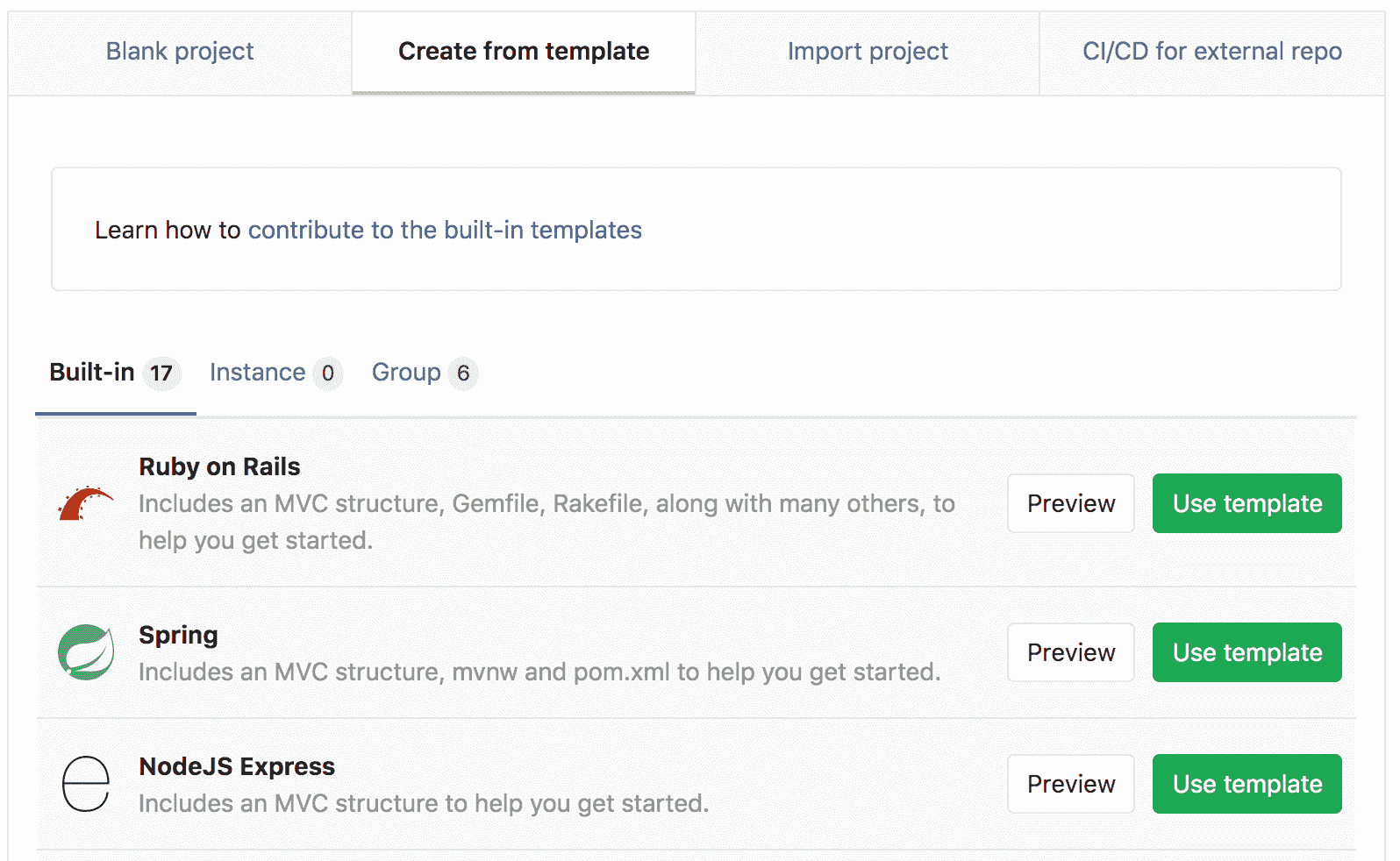](img/guide_project_template_v12_3.png)
3. 给您的项目起一个名字,或者选择一个描述,并将其公开,以便您可以利用[GitLab Gold 计划](https://about.gitlab.com/pricing/#gitlab-com)中的可用功能.
[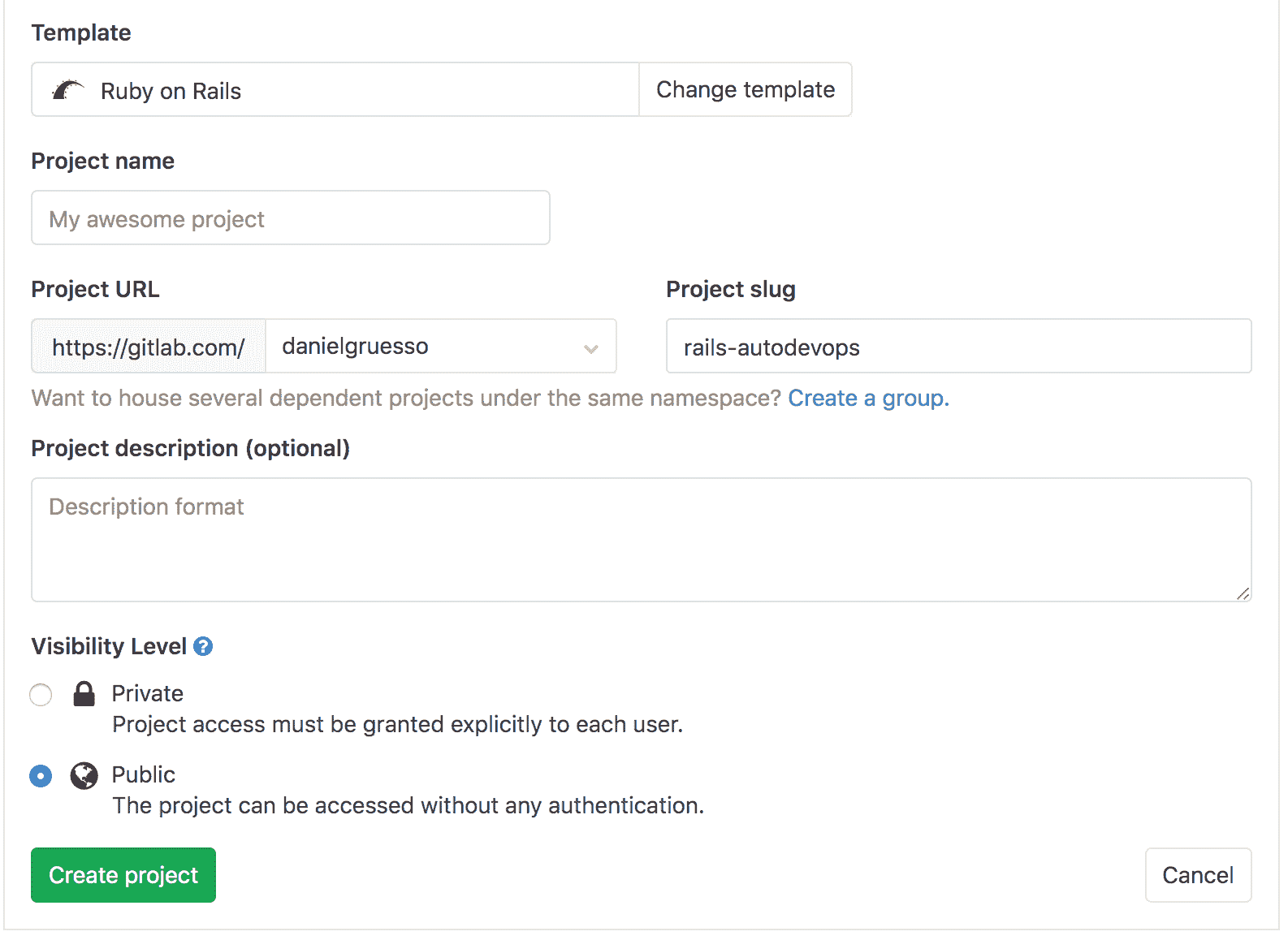](img/guide_create_project_v12_3.png)
4. Click **建立专案**.
现在,您已经创建了一个项目,接下来将创建 Kubernetes 集群以将该项目部署到该集群.
## Create a Kubernetes cluster from within GitLab[](#create-a-kubernetes-cluster-from-within-gitlab "Permalink")
1. 在项目的登录页面上,单击**添加 Kubernetes 集群** (请注意,当您导航到 **操作> Kubernetes** ).
[](img/guide_project_landing_page_v12_10.png)
2. 在" **添加 Kubernetes 集群集成"**页面上,单击" **创建新集群"**选项卡,然后单击" **Google GKE"** .
3. 与您的 Google 帐户关联,然后单击" **允许"**以允许访问您的 Google 帐户. (此授权请求仅在您第一次将 GitLab 与您的 Google 帐户连接时显示.)
授权访问后,将显示" **添加 Kubernetes 集群集成"**页面.
4. 在**输入 Kubernetes 集群的详细信息**部分中,提供有关集群的详细信息:
* **Kubernetes cluster name**
* **环境范围** -保留此字段不变.
* **Google Cloud Platform 项目** -选择一个项目. 在[配置 Google 帐户后](#configure-your-google-account) ,应该已经为您创建了一个项目.
* **区域** -要在其中创建群集的[区域/区域](https://cloud.google.com/compute/docs/regions-zones/) .
* **节点数**
* **机器类型** -有关[机器类型的](https://cloud.google.com/compute/docs/machine-types)更多信息,请参阅 Google 文档.
* **为 Anthos 启用 Cloud Run-**选中此复选框以对该集群使用[Cloud Run](../../user/project/clusters/add_gke_clusters.html#cloud-run-for-anthos) ,Istio 和 HTTP Load Balancing 加载项.
* **由 GitLab 管理的群集** -选中此复选框以[允许 GitLab 管理](../../user/project/clusters/index.html#gitlab-managed-clusters)该群集的[名称空间和服务帐户](../../user/project/clusters/index.html#gitlab-managed-clusters) .
5. Click **创建一个 Kubernetes 集群**.
几分钟后,将创建集群. 您还可以在[GCP 仪表板上](https://console.cloud.google.com/kubernetes)查看其状态.
接下来,您将在群集上安装一些需要充分利用 Auto DevOps 的应用程序.
## Install Ingress and Prometheus[](#install-ingress-and-prometheus "Permalink")
集群运行后,您可以安装第一个应用程序. 在本指南中,我们将安装 Ingress 和 Prometheus:
* 入口-在后台使用 NGINX 提供负载平衡,SSL 终止和基于名称的虚拟主机.
* Prometheus-一种用于监视已部署应用程序的开源监视和警报系统.
**注意:**我们不会在此快速入门指南中安装 GitLab Runner,因为该指南使用了 GitLab.com 提供的共享 Runners.
要安装应用程序:
* 单击**Ingress**的**安装**按钮.
* 显示**入口端点时** ,复制 IP 地址.
* 添加您的**基本域** . 对于本指南,我们将使用 GitLab 建议的域.
* Click **保存更改**.
[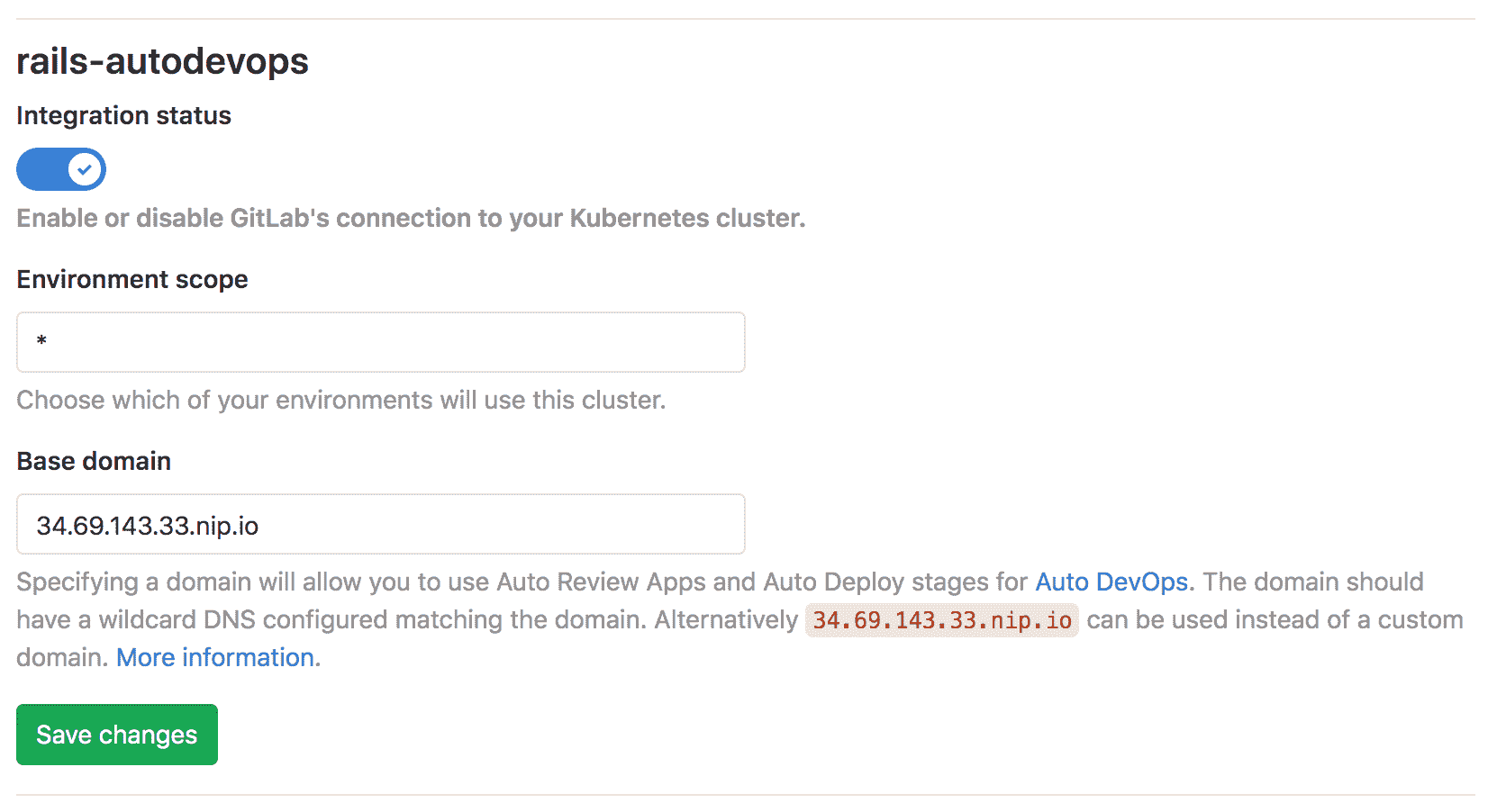](img/guide_base_domain_v12_3.png)
## Enable Auto DevOps (optional)[](#enable-auto-devops-optional "Permalink")
默认情况下启用 Auto DevOps 时,可以在实例级别(对于自我管理的实例)和组级别禁用 Auto DevOps. 完成以下步骤以启用 Auto DevOps(如果已禁用):
1. 导航 **设置> CI / CD>自动 DevOps** ,然后点击**扩展** .
2. 选择**默认为自动 DevOps 管道**以显示更多选项.
3. 在" **部署策略"中** ,选择所需的[连续部署策略](index.html#deployment-strategy) ,以在管道成功在`master`分支上运行之后将应用程序部署到生产中.
4. Click **保存更改**.
[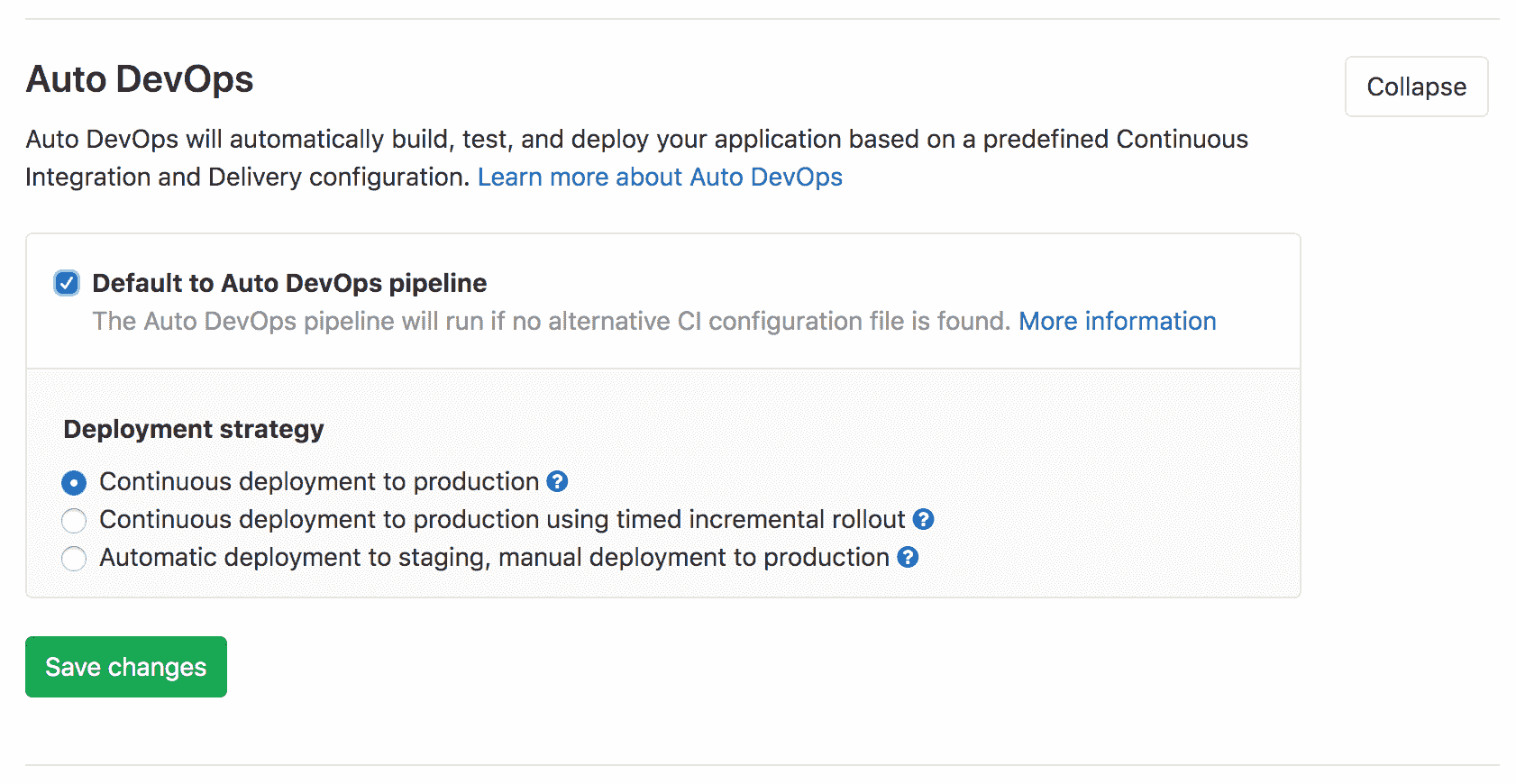](img/guide_enable_autodevops_v12_3.png)
保存更改后,GitLab 将创建一个新管道. 要查看它,请转到 **CI / CD>管道** .
在下一节中,我们将解释管道中每个作业的作用.
## Deploy the application[](#deploy-the-application "Permalink")
当管道运行时,它在做什么?
要查看管道中的作业,请单击管道的状态标记. 的 图标在管道作业运行时显示,并在不刷新页面的情况下进行更新 (成功)或 (失败)作业完成时.
作业分为以下几个阶段:
[](img/guide_pipeline_stages_v13_0.png)
* **构建** -应用程序将构建 Docker 映像并将其上传到项目的[Container Registry](../../user/packages/container_registry/index.html) ( [Auto Build](stages.html#auto-build) ).
* **测试** -GitLab 在应用程序上运行各种检查:
* `test`作业通过检测语言和框架来运行单元测试和集成测试( [自动测试](stages.html#auto-test) )
* `code_quality`作业检查代码质量,并允许失败( [自动代码质量](stages.html#auto-code-quality-starter) )
* `container_scanning`作业检查 Docker 容器是否存在任何漏洞并被允许失败( [自动容器扫描](stages.html#auto-container-scanning-ultimate) )
* `dependency_scanning`作业检查应用程序是否具有易受漏洞影响的任何依赖关系,并允许其失败( [自动依赖关系扫描](stages.html#auto-dependency-scanning-ultimate) )
* 后缀为`-sast`作业在当前代码上运行静态分析,以检查潜在的安全问题,并允许其失败( [Auto SAST](stages.html#auto-sast-ultimate) )
* `secret-detection`作业会检查泄漏的机密并允许其失败( [自动机密检测](stages.html#auto-secret-detection-ultimate) )
* `license_management`作业搜索应用程序的依存关系,以确定其每个许可证并被允许失败( [自动许可证合规](stages.html#auto-license-compliance-ultimate) )**注意:**除`test`外,所有作业均允许在测试阶段失败.
* **回顾** -对输水管道`master`包括这个阶段有`dast_environment_deploy`工作. 要了解更多信息,请参阅[动态应用程序安全性测试(DAST)](../../user/application_security/dast/index.html) .
* **生产** -测试和检查完成后,该应用程序将在 Kubernetes 中进行部署( [Auto Deploy](stages.html#auto-deploy) ).
* **性能** -性能测试在已部署的应用程序上运行( [自动浏览器性能测试](stages.html#auto-browser-performance-testing-premium) ).
* **清理** -对输水管道`master`包括这个阶段有`stop_dast_environment`工作.
在运行管道之后,您应该查看已部署的网站并学习如何对其进行监视.
### Monitor your project[](#monitor-your-project "Permalink")
成功部署您的应用程序后,您可以通过导航到" **环境"**页面来查看其网站并检查其运行状况. **运营>环境** . 该页面显示有关已部署应用程序的详细信息,右侧列显示将您链接到常见环境任务的图标:
[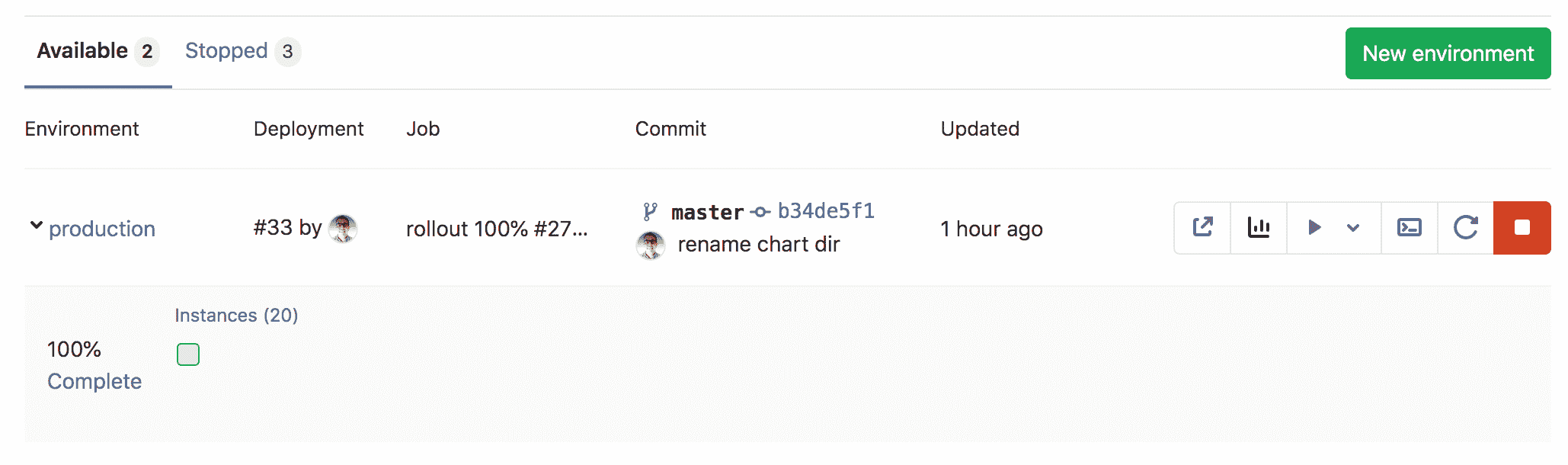](img/guide_environments_v12_3.png)
* **开放的现场环境** ( )-打开生产环境中部署的应用程序的 URL
* **Monitoring** () - Opens the metrics page where Prometheus collects data about the Kubernetes cluster and how the application affects it in terms of memory usage, CPU usage, and latency
* **部署到** ( )-显示可以部署到的环境的列表
* **终端** ( )-在运行应用程序的容器内打开[Web 终端](../../ci/environments/index.html#web-terminals)会话
* **重新部署到环境** ( )-有关更多信息,请参阅[重试和回滚](../../ci/environments/index.html#retrying-and-rolling-back)
* **停止环境** ( )-有关更多信息,请参阅[停止环境](../../ci/environments/index.html#stopping-an-environment)
GitLab 在环境信息下方显示[部署板](../../user/project/deploy_boards.html) ,并用正方形表示 Kubernetes 集群中的 Pod,并用颜色编码以显示其状态. 将鼠标悬停在部署板上的正方形上会显示部署的状态,单击该正方形会将您带到窗格的日志页面.
**提示:**该示例目前仅显示一个托管应用程序的 Pod,但是您可以通过在以下[`REPLICAS`](customize.html#environment-variables)定义[`REPLICAS`变量](customize.html#environment-variables)来添加更多 Pod **设置> CI / CD>环境变量** .
### Work with branches[](#work-with-branches "Permalink")
按照[GitLab 流程](../gitlab_flow.html#working-with-feature-branches) ,您接下来应该创建一个功能分支以向您的应用程序添加内容:
1. 在项目的存储库中,导航到以下文件: `app/views/welcome/index.html.erb` . 该文件应仅包含一个段落: `<p>You're on Rails!</p>` .
2. 打开 GitLab [Web IDE](../../user/project/web_ide/index.html)进行更改.
3. 编辑文件,使其包含:
```
<p>You're on Rails! Powered by GitLab Auto DevOps.</p>
```
4. 暂存文件. 添加提交消息,然后通过单击**Commit**创建一个新分支和一个合并请求.
[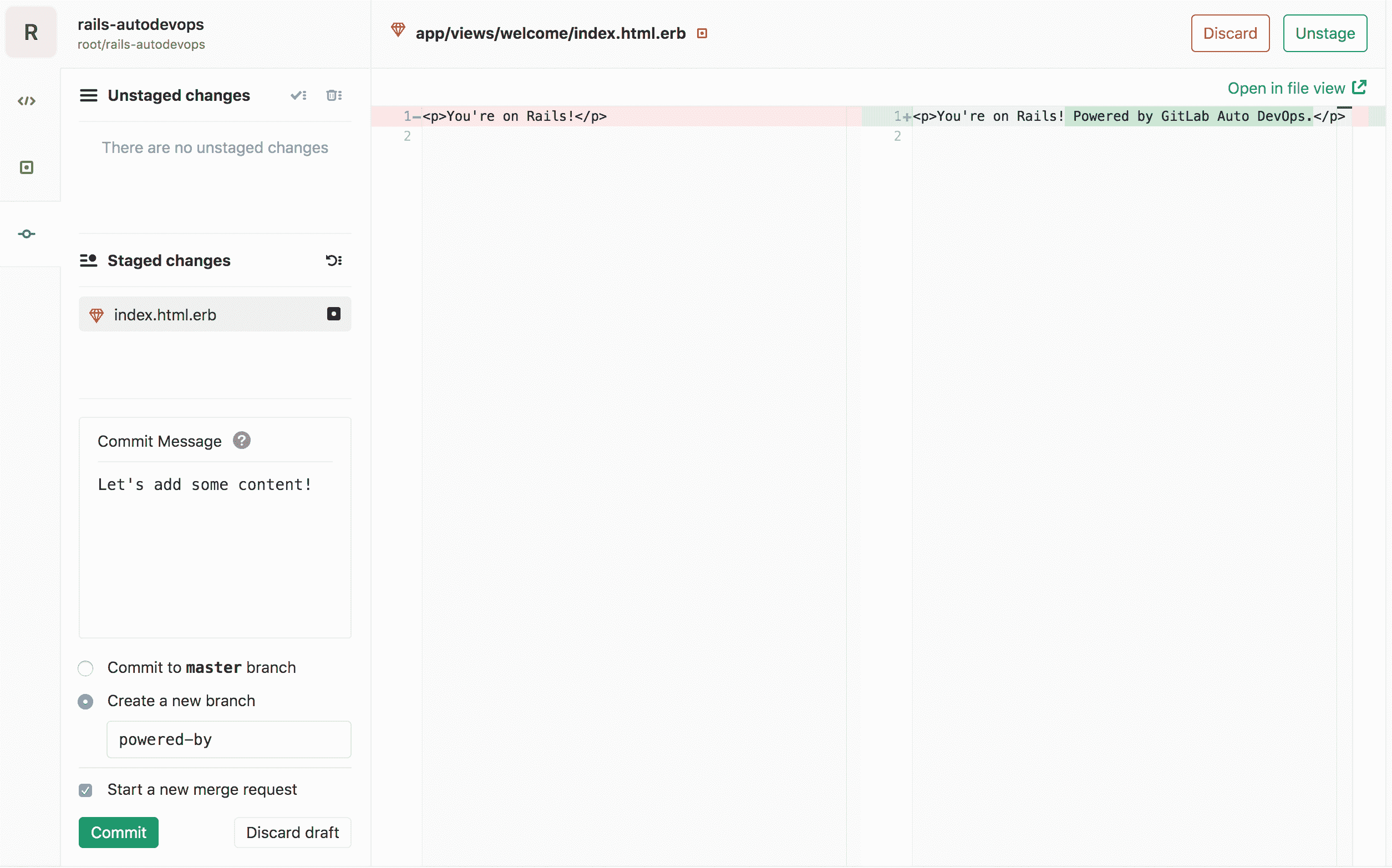](img/guide_ide_commit_v12_3.png)
提交合并请求后,GitLab 运行你的管道,而在这一切的工作,如[前文所述](#deploy-the-application) ,除了仅在比其他分支多跑几个`master` .
[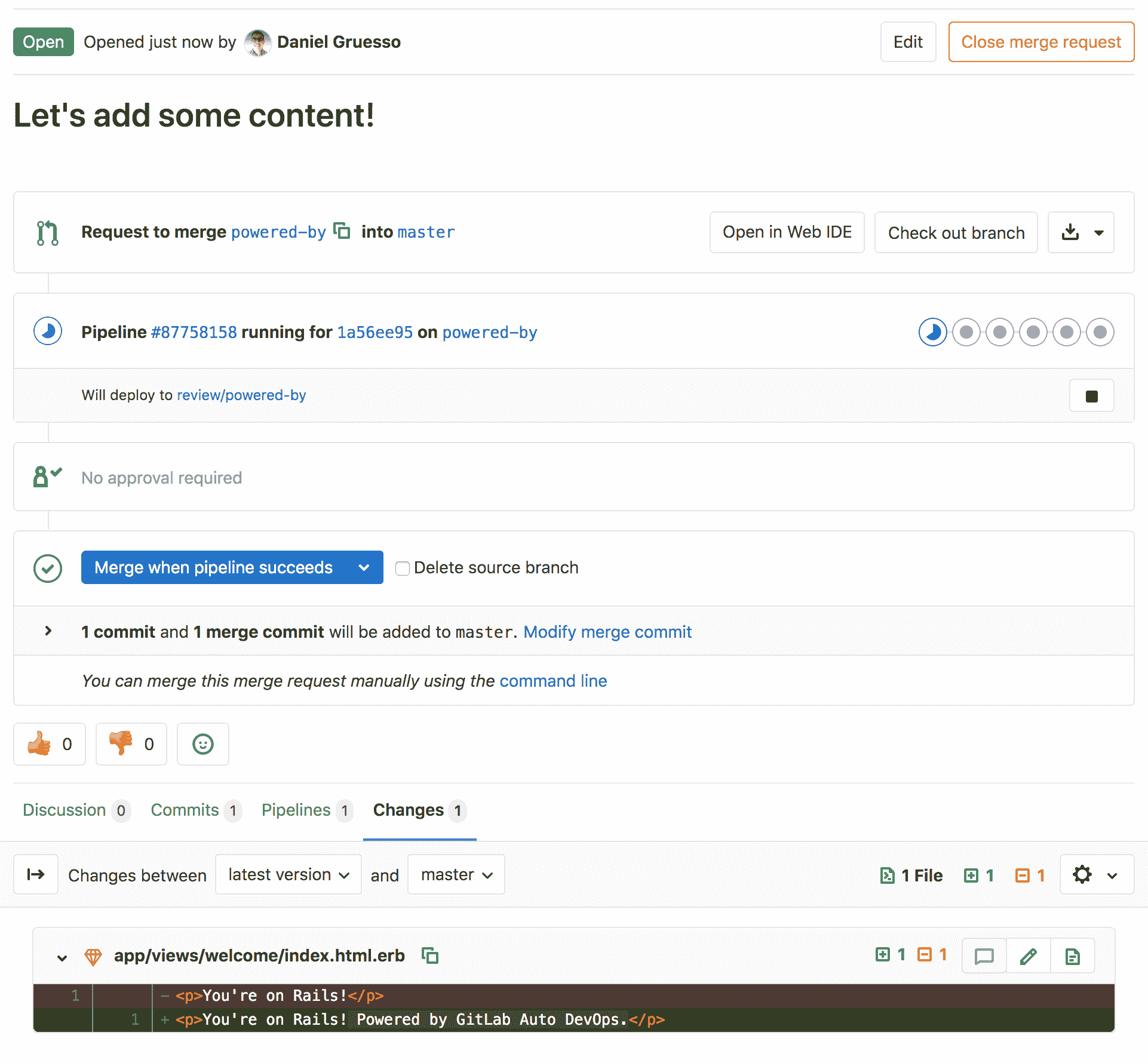](img/guide_merge_request_v12_3.png)
几分钟后,您会注意到测试失败,这意味着您的更改"破坏了"测试. 单击失败的`test`作业以查看有关它的更多信息:
```
Failure:
WelcomeControllerTest#test_should_get_index [/app/test/controllers/welcome_controller_test.rb:7]:
<You're on Rails!> expected but was
<You're on Rails! Powered by GitLab Auto DevOps.>..
Expected 0 to be >= 1.
bin/rails test test/controllers/welcome_controller_test.rb:4
```
要修复损坏的测试:
1. 返回到合并请求的" **概述"**页面,然后单击" **在 Web IDE 中打开"** .
2. 在文件的左侧目录中,找到`test/controllers/welcome_controller_test.rb`文件,然后单击将其打开.
3. 更改第 7 行,说" `You're on Rails! Powered by GitLab Auto DevOps.` `You're on Rails! Powered by GitLab Auto DevOps.`
4. Click **Commit**.
5. 在左侧列的"未**分段的更改"下** ,单击选中标记图标( )进行更改.
6. 编写提交消息,然后单击**提交** .
返回到合并请求的" **概述"**页面,您不仅应该看到测试通过,而且应该看到部署为[审阅应用程序的应用程序](stages.html#auto-review-apps) . 您可以通过单击**查看应用程序**来访问它 按钮以查看已部署的更改.
[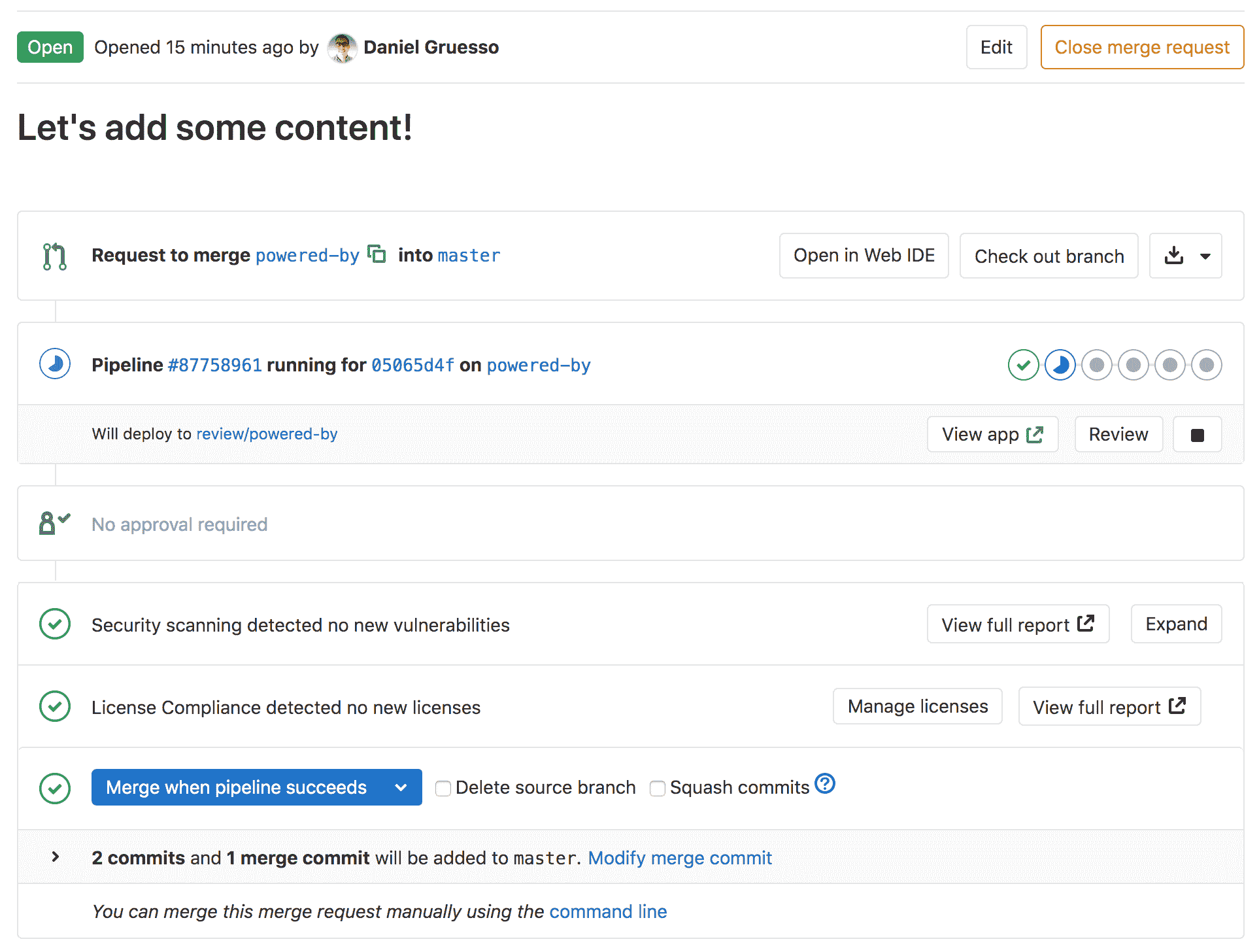](img/guide_merge_request_review_app_v12_3.png)
合并合并请求后,GitLab 在`master`分支上运行管道,然后将应用程序部署到生产环境.
## Conclusion[](#conclusion "Permalink")
实施该项目之后,您应该对 Auto DevOps 的基础有深入的了解. 您从构建和测试开始,到在 GitLab 中全部部署和监视应用程序. 尽管具有自动特性,但也可以配置和自定义 Auto DevOps 以适合您的工作流程. 以下是一些有用的资源,供您进一步阅读:
1. [Auto DevOps](index.html)
2. [Multiple Kubernetes clusters](index.html#using-multiple-kubernetes-clusters)
3. [Incremental rollout to production](customize.html#incremental-rollout-to-production-premium)
4. [Disable jobs you don’t need with environment variables](customize.html#environment-variables)
5. [Use a static IP for your cluster](../../user/clusters/applications.html#using-a-static-ip)
6. [Use your own buildpacks to build your application](customize.html#custom-buildpacks)
7. [Prometheus monitoring](../../user/project/integrations/prometheus.html)
- GitLab Docs
- Installation
- Requirements
- GitLab cloud native Helm Chart
- Install GitLab with Docker
- Installation from source
- Install GitLab on Microsoft Azure
- Installing GitLab on Google Cloud Platform
- Installing GitLab on Amazon Web Services (AWS)
- Analytics
- Code Review Analytics
- Productivity Analytics
- Value Stream Analytics
- Kubernetes clusters
- Adding and removing Kubernetes clusters
- Adding EKS clusters
- Adding GKE clusters
- Group-level Kubernetes clusters
- Instance-level Kubernetes clusters
- Canary Deployments
- Cluster Environments
- Deploy Boards
- GitLab Managed Apps
- Crossplane configuration
- Cluster management project (alpha)
- Kubernetes Logs
- Runbooks
- Serverless
- Deploying AWS Lambda function using GitLab CI/CD
- Securing your deployed applications
- Groups
- Contribution Analytics
- Custom group-level project templates
- Epics
- Manage epics
- Group Import/Export
- Insights
- Issues Analytics
- Iterations
- Public access
- SAML SSO for GitLab.com groups
- SCIM provisioning using SAML SSO for GitLab.com groups
- Subgroups
- Roadmap
- Projects
- GitLab Secure
- Security Configuration
- Container Scanning
- Dependency Scanning
- Dependency List
- Static Application Security Testing (SAST)
- Secret Detection
- Dynamic Application Security Testing (DAST)
- GitLab Security Dashboard
- Offline environments
- Standalone Vulnerability pages
- Security scanner integration
- Badges
- Bulk editing issues and merge requests at the project level
- Code Owners
- Compliance
- License Compliance
- Compliance Dashboard
- Create a project
- Description templates
- Deploy Keys
- Deploy Tokens
- File finder
- Project integrations
- Integrations
- Atlassian Bamboo CI Service
- Bugzilla Service
- Custom Issue Tracker service
- Discord Notifications service
- Enabling emails on push
- GitHub project integration
- Hangouts Chat service
- Atlassian HipChat
- Irker IRC Gateway
- GitLab Jira integration
- Mattermost Notifications Service
- Mattermost slash commands
- Microsoft Teams service
- Mock CI Service
- Prometheus integration
- Redmine Service
- Slack Notifications Service
- Slack slash commands
- GitLab Slack application
- Webhooks
- YouTrack Service
- Insights
- Issues
- Crosslinking Issues
- Design Management
- Confidential issues
- Due dates
- Issue Boards
- Issue Data and Actions
- Labels
- Managing issues
- Milestones
- Multiple Assignees for Issues
- Related issues
- Service Desk
- Sorting and ordering issue lists
- Issue weight
- Associate a Zoom meeting with an issue
- Merge requests
- Allow collaboration on merge requests across forks
- Merge Request Approvals
- Browser Performance Testing
- How to create a merge request
- Cherry-pick changes
- Code Quality
- Load Performance Testing
- Merge Request dependencies
- Fast-forward merge requests
- Merge when pipeline succeeds
- Merge request conflict resolution
- Reverting changes
- Reviewing and managing merge requests
- Squash and merge
- Merge requests versions
- Draft merge requests
- Members of a project
- Migrating projects to a GitLab instance
- Import your project from Bitbucket Cloud to GitLab
- Import your project from Bitbucket Server to GitLab
- Migrating from ClearCase
- Migrating from CVS
- Import your project from FogBugz to GitLab
- Gemnasium
- Import your project from GitHub to GitLab
- Project importing from GitLab.com to your private GitLab instance
- Import your project from Gitea to GitLab
- Import your Jira project issues to GitLab
- Migrating from Perforce Helix
- Import Phabricator tasks into a GitLab project
- Import multiple repositories by uploading a manifest file
- Import project from repo by URL
- Migrating from SVN to GitLab
- Migrating from TFVC to Git
- Push Options
- Releases
- Repository
- Branches
- Git Attributes
- File Locking
- Git file blame
- Git file history
- Repository mirroring
- Protected branches
- Protected tags
- Push Rules
- Reduce repository size
- Signing commits with GPG
- Syntax Highlighting
- GitLab Web Editor
- Web IDE
- Requirements Management
- Project settings
- Project import/export
- Project access tokens (Alpha)
- Share Projects with other Groups
- Snippets
- Static Site Editor
- Wiki
- Project operations
- Monitor metrics for your CI/CD environment
- Set up alerts for Prometheus metrics
- Embedding metric charts within GitLab-flavored Markdown
- Embedding Grafana charts
- Using the Metrics Dashboard
- Dashboard YAML properties
- Metrics dashboard settings
- Panel types for dashboards
- Using Variables
- Templating variables for metrics dashboards
- Prometheus Metrics library
- Monitoring AWS Resources
- Monitoring HAProxy
- Monitoring Kubernetes
- Monitoring NGINX
- Monitoring NGINX Ingress Controller
- Monitoring NGINX Ingress Controller with VTS metrics
- Alert Management
- Error Tracking
- Tracing
- Incident Management
- GitLab Status Page
- Feature Flags
- GitLab CI/CD
- GitLab CI/CD pipeline configuration reference
- GitLab CI/CD include examples
- Introduction to CI/CD with GitLab
- Getting started with GitLab CI/CD
- How to enable or disable GitLab CI/CD
- Using SSH keys with GitLab CI/CD
- Migrating from CircleCI
- Migrating from Jenkins
- Auto DevOps
- Getting started with Auto DevOps
- Requirements for Auto DevOps
- Customizing Auto DevOps
- Stages of Auto DevOps
- Upgrading PostgreSQL for Auto DevOps
- Cache dependencies in GitLab CI/CD
- GitLab ChatOps
- Cloud deployment
- Docker integration
- Building Docker images with GitLab CI/CD
- Using Docker images
- Building images with kaniko and GitLab CI/CD
- GitLab CI/CD environment variables
- Predefined environment variables reference
- Where variables can be used
- Deprecated GitLab CI/CD variables
- Environments and deployments
- Protected Environments
- GitLab CI/CD Examples
- Test a Clojure application with GitLab CI/CD
- Using Dpl as deployment tool
- Testing a Phoenix application with GitLab CI/CD
- End-to-end testing with GitLab CI/CD and WebdriverIO
- DevOps and Game Dev with GitLab CI/CD
- Deploy a Spring Boot application to Cloud Foundry with GitLab CI/CD
- How to deploy Maven projects to Artifactory with GitLab CI/CD
- Testing PHP projects
- Running Composer and NPM scripts with deployment via SCP in GitLab CI/CD
- Test and deploy Laravel applications with GitLab CI/CD and Envoy
- Test and deploy a Python application with GitLab CI/CD
- Test and deploy a Ruby application with GitLab CI/CD
- Test and deploy a Scala application to Heroku
- GitLab CI/CD for external repositories
- Using GitLab CI/CD with a Bitbucket Cloud repository
- Using GitLab CI/CD with a GitHub repository
- GitLab Pages
- GitLab Pages
- GitLab Pages domain names, URLs, and baseurls
- Create a GitLab Pages website from scratch
- Custom domains and SSL/TLS Certificates
- GitLab Pages integration with Let's Encrypt
- GitLab Pages Access Control
- Exploring GitLab Pages
- Incremental Rollouts with GitLab CI/CD
- Interactive Web Terminals
- Optimizing GitLab for large repositories
- Metrics Reports
- CI/CD pipelines
- Pipeline Architecture
- Directed Acyclic Graph
- Multi-project pipelines
- Parent-child pipelines
- Pipelines for Merge Requests
- Pipelines for Merged Results
- Merge Trains
- Job artifacts
- Pipeline schedules
- Pipeline settings
- Triggering pipelines through the API
- Review Apps
- Configuring GitLab Runners
- GitLab CI services examples
- Using MySQL
- Using PostgreSQL
- Using Redis
- Troubleshooting CI/CD
- GitLab Package Registry
- GitLab Container Registry
- Dependency Proxy
- GitLab Composer Repository
- GitLab Conan Repository
- GitLab Maven Repository
- GitLab NPM Registry
- GitLab NuGet Repository
- GitLab PyPi Repository
- API Docs
- API resources
- .gitignore API
- GitLab CI YMLs API
- Group and project access requests API
- Appearance API
- Applications API
- Audit Events API
- Avatar API
- Award Emoji API
- Project badges API
- Group badges API
- Branches API
- Broadcast Messages API
- Project clusters API
- Group clusters API
- Instance clusters API
- Commits API
- Container Registry API
- Custom Attributes API
- Dashboard annotations API
- Dependencies API
- Deploy Keys API
- Deployments API
- Discussions API
- Dockerfiles API
- Environments API
- Epics API
- Events
- Feature Flags API
- Feature flag user lists API
- Freeze Periods API
- Geo Nodes API
- Group Activity Analytics API
- Groups API
- Import API
- Issue Boards API
- Group Issue Boards API
- Issues API
- Epic Issues API
- Issues Statistics API
- Jobs API
- Keys API
- Labels API
- Group Labels API
- License
- Licenses API
- Issue links API
- Epic Links API
- Managed Licenses API
- Markdown API
- Group and project members API
- Merge request approvals API
- Merge requests API
- Project milestones API
- Group milestones API
- Namespaces API
- Notes API
- Notification settings API
- Packages API
- Pages domains API
- Pipeline schedules API
- Pipeline triggers API
- Pipelines API
- Project Aliases API
- Project import/export API
- Project repository storage moves API
- Project statistics API
- Project templates API
- Projects API
- Protected branches API
- Protected tags API
- Releases API
- Release links API
- Repositories API
- Repository files API
- Repository submodules API
- Resource label events API
- Resource milestone events API
- Resource weight events API
- Runners API
- SCIM API
- Search API
- Services API
- Application settings API
- Sidekiq Metrics API
- Snippets API
- Project snippets
- Application statistics API
- Suggest Changes API
- System hooks API
- Tags API
- Todos API
- Users API
- Project-level Variables API
- Group-level Variables API
- Version API
- Vulnerabilities API
- Vulnerability Findings API
- Wikis API
- GraphQL API
- Getting started with GitLab GraphQL API
- GraphQL API Resources
- API V3 to API V4
- Validate the .gitlab-ci.yml (API)
- User Docs
- Abuse reports
- User account
- Active sessions
- Deleting a User account
- Permissions
- Personal access tokens
- Profile preferences
- Threads
- GitLab and SSH keys
- GitLab integrations
- Git
- GitLab.com settings
- Infrastructure as code with Terraform and GitLab
- GitLab keyboard shortcuts
- GitLab Markdown
- AsciiDoc
- GitLab Notification Emails
- GitLab Quick Actions
- Autocomplete characters
- Reserved project and group names
- Search through GitLab
- Advanced Global Search
- Advanced Syntax Search
- Time Tracking
- GitLab To-Do List
- Administrator Docs
- Reference architectures
- Reference architecture: up to 1,000 users
- Reference architecture: up to 2,000 users
- Reference architecture: up to 3,000 users
- Reference architecture: up to 5,000 users
- Reference architecture: up to 10,000 users
- Reference architecture: up to 25,000 users
- Reference architecture: up to 50,000 users
- Troubleshooting a reference architecture set up
- Working with the bundled Consul service
- Configuring PostgreSQL for scaling
- Configuring GitLab application (Rails)
- Load Balancer for multi-node GitLab
- Configuring a Monitoring node for Scaling and High Availability
- NFS
- Working with the bundled PgBouncer service
- Configuring Redis for scaling
- Configuring Sidekiq
- Admin Area settings
- Continuous Integration and Deployment Admin settings
- Custom instance-level project templates
- Diff limits administration
- Enable and disable GitLab features deployed behind feature flags
- Geo nodes Admin Area
- GitLab Pages administration
- Health Check
- Job logs
- Labels administration
- Log system
- PlantUML & GitLab
- Repository checks
- Repository storage paths
- Repository storage types
- Account and limit settings
- Service templates
- System hooks
- Changing your time zone
- Uploads administration
- Abuse reports
- Activating and deactivating users
- Audit Events
- Blocking and unblocking users
- Broadcast Messages
- Elasticsearch integration
- Gitaly
- Gitaly Cluster
- Gitaly reference
- Monitoring GitLab
- Monitoring GitLab with Prometheus
- Performance Bar
- Usage statistics
- Object Storage
- Performing Operations in GitLab
- Cleaning up stale Redis sessions
- Fast lookup of authorized SSH keys in the database
- Filesystem Performance Benchmarking
- Moving repositories managed by GitLab
- Run multiple Sidekiq processes
- Sidekiq MemoryKiller
- Switching to Puma
- Understanding Unicorn and unicorn-worker-killer
- User lookup via OpenSSH's AuthorizedPrincipalsCommand
- GitLab Package Registry administration
- GitLab Container Registry administration
- Replication (Geo)
- Geo database replication
- Geo with external PostgreSQL instances
- Geo configuration
- Using a Geo Server
- Updating the Geo nodes
- Geo with Object storage
- Docker Registry for a secondary node
- Geo for multiple nodes
- Geo security review (Q&A)
- Location-aware Git remote URL with AWS Route53
- Tuning Geo
- Removing secondary Geo nodes
- Geo data types support
- Geo Frequently Asked Questions
- Geo Troubleshooting
- Geo validation tests
- Disaster Recovery (Geo)
- Disaster recovery for planned failover
- Bring a demoted primary node back online
- Automatic background verification
- Rake tasks
- Back up and restore GitLab
- Clean up
- Namespaces
- Maintenance Rake tasks
- Geo Rake Tasks
- GitHub import
- Import bare repositories
- Integrity check Rake task
- LDAP Rake tasks
- Listing repository directories
- Praefect Rake tasks
- Project import/export administration
- Repository storage Rake tasks
- Generate sample Prometheus data
- Uploads migrate Rake tasks
- Uploads sanitize Rake tasks
- User management
- Webhooks administration
- X.509 signatures
- Server hooks
- Static objects external storage
- Updating GitLab
- GitLab release and maintenance policy
- Security
- Password Storage
- Custom password length limits
- Restrict allowed SSH key technologies and minimum length
- Rate limits
- Webhooks and insecure internal web services
- Information exclusivity
- How to reset your root password
- How to unlock a locked user from the command line
- User File Uploads
- How we manage the TLS protocol CRIME vulnerability
- User email confirmation at sign-up
- Security of running jobs
- Proxying assets
- CI/CD Environment Variables
- Contributor and Development Docs
- Contribute to GitLab
- Community members & roles
- Implement design & UI elements
- Issues workflow
- Merge requests workflow
- Code Review Guidelines
- Style guides
- GitLab Architecture Overview
- CI/CD development documentation
- Database guides
- Database Review Guidelines
- Database Review Guidelines
- Migration Style Guide
- What requires downtime?
- Understanding EXPLAIN plans
- Rake tasks for developers
- Mass inserting Rails models
- GitLab Documentation guidelines
- Documentation Style Guide
- Documentation structure and template
- Documentation process
- Documentation site architecture
- Global navigation
- GitLab Docs monthly release process
- Telemetry Guide
- Usage Ping Guide
- Snowplow Guide
- Experiment Guide
- Feature flags in development of GitLab
- Feature flags process
- Developing with feature flags
- Feature flag controls
- Document features deployed behind feature flags
- Frontend Development Guidelines
- Accessibility & Readability
- Ajax
- Architecture
- Axios
- Design Patterns
- Frontend Development Process
- DropLab
- Emojis
- Filter
- Frontend FAQ
- GraphQL
- Icons and SVG Illustrations
- InputSetter
- Performance
- Principles
- Security
- Tooling
- Vuex
- Vue
- Geo (development)
- Geo self-service framework (alpha)
- Gitaly developers guide
- GitLab development style guides
- API style guide
- Go standards and style guidelines
- GraphQL API style guide
- Guidelines for shell commands in the GitLab codebase
- HTML style guide
- JavaScript style guide
- Migration Style Guide
- Newlines style guide
- Python Development Guidelines
- SCSS style guide
- Shell scripting standards and style guidelines
- Sidekiq debugging
- Sidekiq Style Guide
- SQL Query Guidelines
- Vue.js style guide
- Instrumenting Ruby code
- Testing standards and style guidelines
- Flaky tests
- Frontend testing standards and style guidelines
- GitLab tests in the Continuous Integration (CI) context
- Review Apps
- Smoke Tests
- Testing best practices
- Testing levels
- Testing Rails migrations at GitLab
- Testing Rake tasks
- End-to-end Testing
- Beginner's guide to writing end-to-end tests
- End-to-end testing Best Practices
- Dynamic Element Validation
- Flows in GitLab QA
- Page objects in GitLab QA
- Resource class in GitLab QA
- Style guide for writing end-to-end tests
- Testing with feature flags
- Translate GitLab to your language
- Internationalization for GitLab
- Translating GitLab
- Proofread Translations
- Merging translations from CrowdIn
- Value Stream Analytics development guide
- GitLab subscription
- Activate GitLab EE with a license
