# GitLab Container Registry
> 原文:[https://docs.gitlab.com/ee/user/packages/container_registry/](https://docs.gitlab.com/ee/user/packages/container_registry/)
* [Enable the Container Registry for your project](#enable-the-container-registry-for-your-project)
* [Control Container Registry from within GitLab](#control-container-registry-from-within-gitlab)
* [Control Container Registry for your project](#control-container-registry-for-your-project)
* [Control Container Registry for your group](#control-container-registry-for-your-group)
* [Image Repository details page](#image-repository-details-page)
* [Use images from GitLab Container Registry](#use-images-from-gitlab-container-registry)
* [Authenticating to the GitLab Container Registry](#authenticating-to-the-gitlab-container-registry)
* [Build and push images from your local machine](#build-and-push-images-from-your-local-machine)
* [Build and push images using GitLab CI/CD](#build-and-push-images-using-gitlab-cicd)
* [Authenticating to the Container Registry with GitLab CI/CD](#authenticating-to-the-container-registry-with-gitlab-cicd)
* [Container Registry examples with GitLab CI/CD](#container-registry-examples-with-gitlab-cicd)
* [Using a Docker-in-Docker image from your Container Registry](#using-a-docker-in-docker-image-from-your-container-registry)
* [Delete images](#delete-images)
* [Delete images from within GitLab](#delete-images-from-within-gitlab)
* [Delete images using the API](#delete-images-using-the-api)
* [Delete images using GitLab CI/CD](#delete-images-using-gitlab-cicd)
* [Delete images by using a cleanup policy](#delete-images-by-using-a-cleanup-policy)
* [Cleanup policy](#cleanup-policy)
* [Managing project cleanup policy through the UI](#managing-project-cleanup-policy-through-the-ui)
* [Troubleshooting cleanup policies](#troubleshooting-cleanup-policies)
* [Managing project cleanup policy through the API](#managing-project-cleanup-policy-through-the-api)
* [Use with external container registries](#use-with-external-container-registries)
* [Regex pattern examples](#regex-pattern-examples)
* [Use the Container Registry to store Helm Charts](#use-the-container-registry-to-store-helm-charts)
* [Limitations](#limitations)
* [Troubleshooting the GitLab Container Registry](#troubleshooting-the-gitlab-container-registry)
* [Docker connection error](#docker-connection-error)
* [Troubleshoot as a GitLab server admin](#troubleshoot-as-a-gitlab-server-admin)
* [Unable to change path or transfer a project](#unable-to-change-path-or-transfer-a-project)
# GitLab Container Registry[](#gitlab-container-registry "Permalink")
版本历史
* 在 GitLab 8.8 中[引入](https://gitlab.com/gitlab-org/gitlab-foss/-/merge_requests/4040) .
* 在 GitLab 8.9 中添加了 Docker Registry manifest `v1`支持,以支持 1.10 之前的 Docker 版本.
* 从 GitLab 8.12 开始,如果您的帐户中启用了 2FA,则需要传递[个人访问令牌(](../../profile/personal_access_tokens.html)而不是密码)才能登录到 GitLab 的 Container Registry.
* 在 GitLab 9.1 中添加了多级图像名称支持.
* 组级容器注册表是在 GitLab 12.10 中[引入的](https://gitlab.com/gitlab-org/gitlab/-/issues/23315) .
* 在 GitLab 13.0 中[引入](https://gitlab.com/gitlab-org/gitlab/-/merge_requests/31322)了按图像存储库名称搜索.
**注意:**本文档是用户指南. 要了解如何在整个 GitLab 实例上启用 GitLab 容器注册表,请访问[管理员文档](../../../administration/packages/container_registry.html) .
通过将 Docker 容器注册表集成到 GitLab 中,每个项目都可以拥有自己的空间来存储其 Docker 映像.
您可以在[https://docs.docker.com/registry/introduction/上](https://s0docs0docker0com.icopy.site/registry/introduction/)了解有关 Docker Registry 的更多信息.
[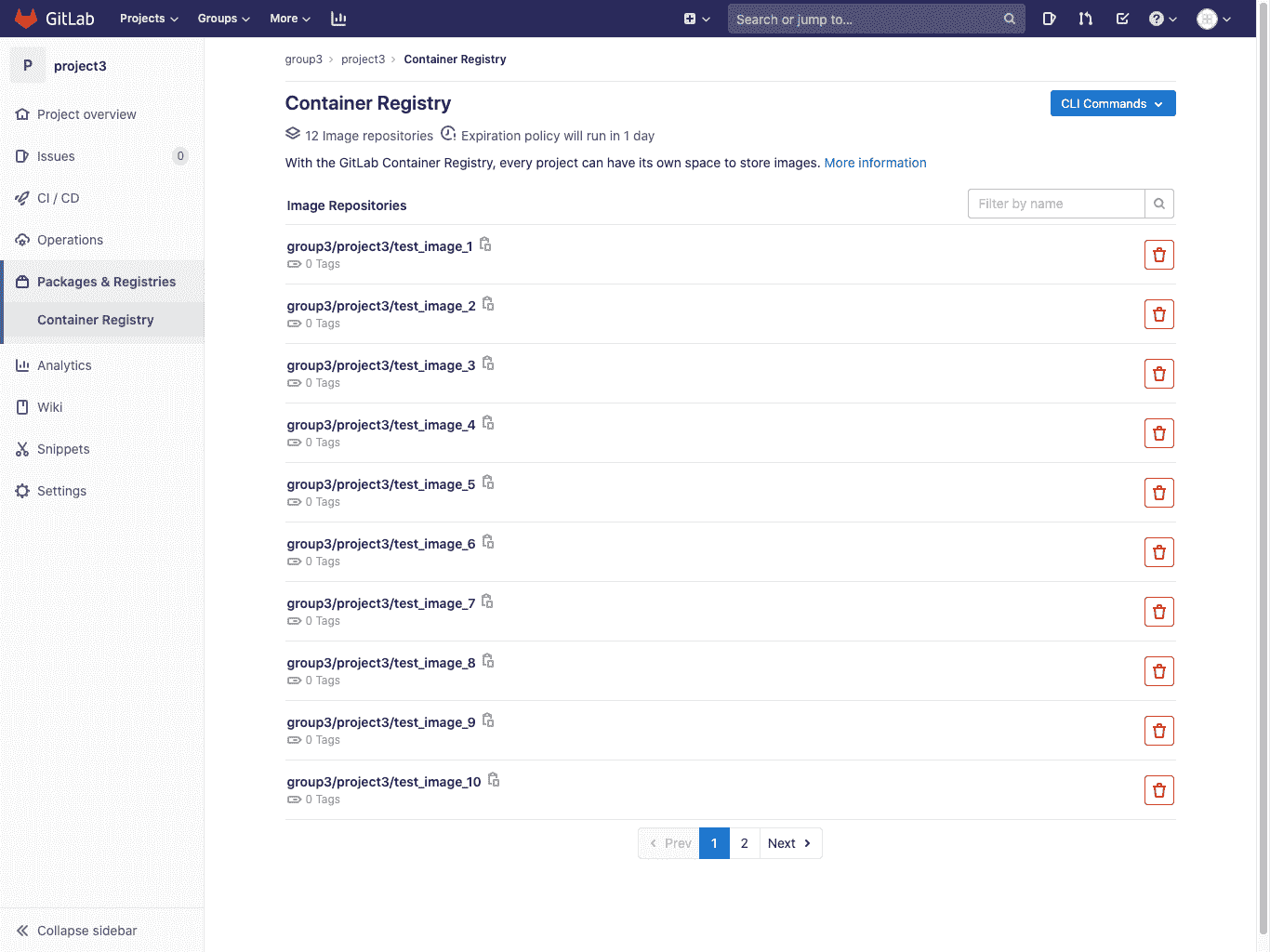](img/container_registry_repositories_v13_1.png)
## Enable the Container Registry for your project[](#enable-the-container-registry-for-your-project "Permalink")
**警告:**容器注册表遵循项目的可见性设置. 如果项目是公开的,则容器注册表也是如此.
If you cannot find the **包和注册表>容器注册表** entry under your project’s sidebar, it is not enabled in your GitLab instance. Ask your administrator to enable GitLab Container Registry following the [administration documentation](../../../administration/packages/container_registry.html).
如果您使用的是 GitLab.com,则默认情况下启用此功能,因此您可以立即开始使用注册表. 当前,作为[存储库大小限制的](../../project/repository/index.html)一部分,GitLab.com 上的 Registry 有一个软的(10GB)大小限制.
为您的 GitLab 实例启用后,要为您的项目启用 Container Registry:
1. 转到项目的**"设置">"常规"**页面.
2. 展开" **可见性","项目功能","权限"**部分,并在项目上启用" **容器注册表"**功能. 对于新项目,默认情况下可以启用. 对于现有项目(GitLab 8.8 之前的版本),您必须显式启用它.
3. 按**保存更改**以使更改生效. 现在,您应该能够在侧栏中看到**Packages&Registries> Container Registry**链接.
## Control Container Registry from within GitLab[](#control-container-registry-from-within-gitlab "Permalink")
GitLab 提供了一个简单的 Container Registry 管理面板. 该管理面板可用于项目和组.
### Control Container Registry for your project[](#control-container-registry-for-your-project "Permalink")
导航到您项目的 **包裹和注册>集装箱注册** .
[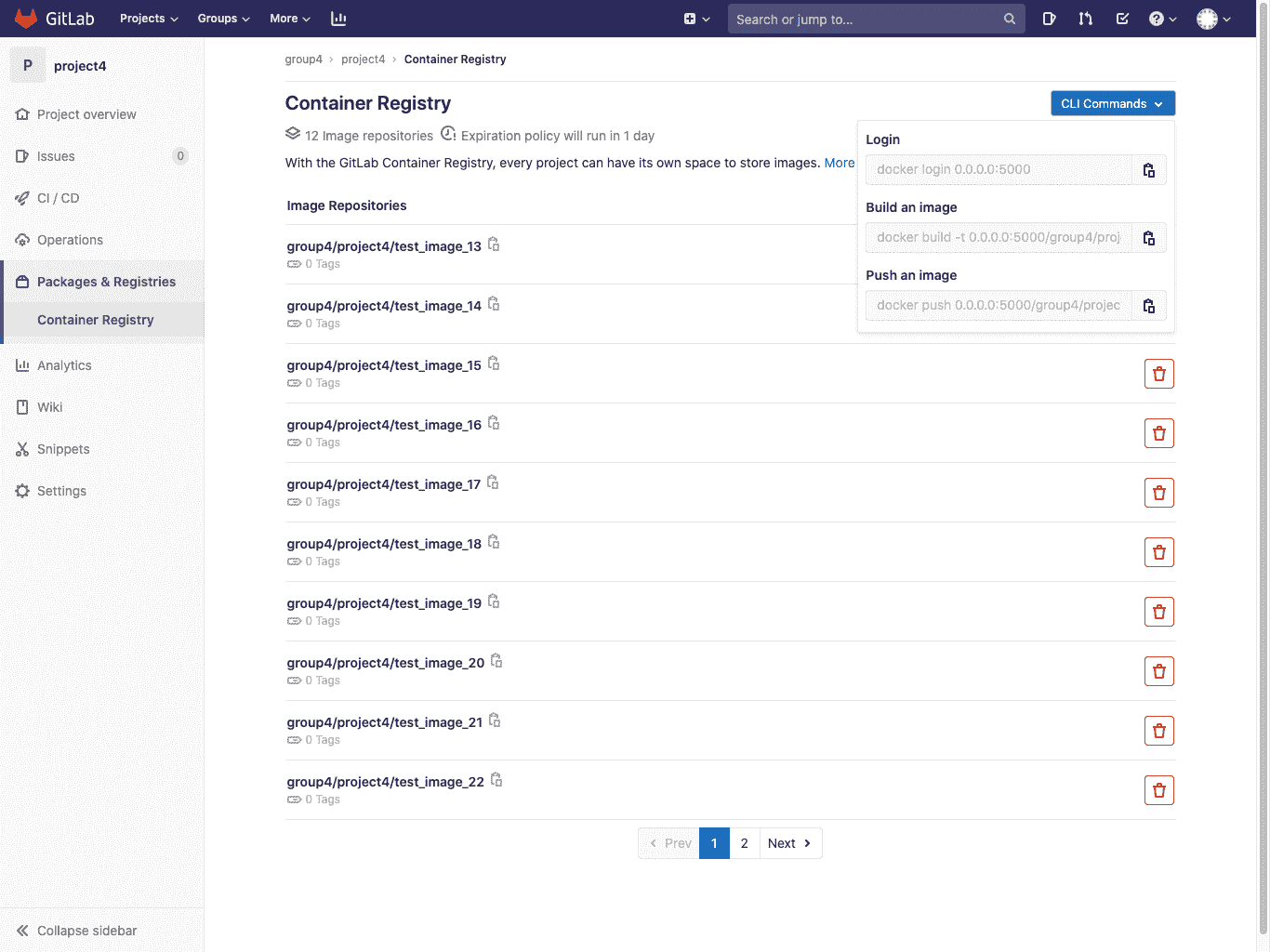](img/container_registry_repositories_with_quickstart_v13_1.png)
该视图将:
* 显示属于该项目的所有图像存储库.
* 允许您按图像存储库的名称过滤.
* 允许您[删除](#delete-images-from-within-gitlab)一个或多个图像存储库.
* 允许您导航到图像存储库详细信息页面.
* 显示具有最常用命令的**快速入门**下拉列表,以登录,构建和推送
* (可选)如果为该项目启用了[清理策略](#cleanup-policy) ,则将显示横幅.
### Control Container Registry for your group[](#control-container-registry-for-your-group "Permalink")
导航到您小组的 **包裹和注册>集装箱注册** .
[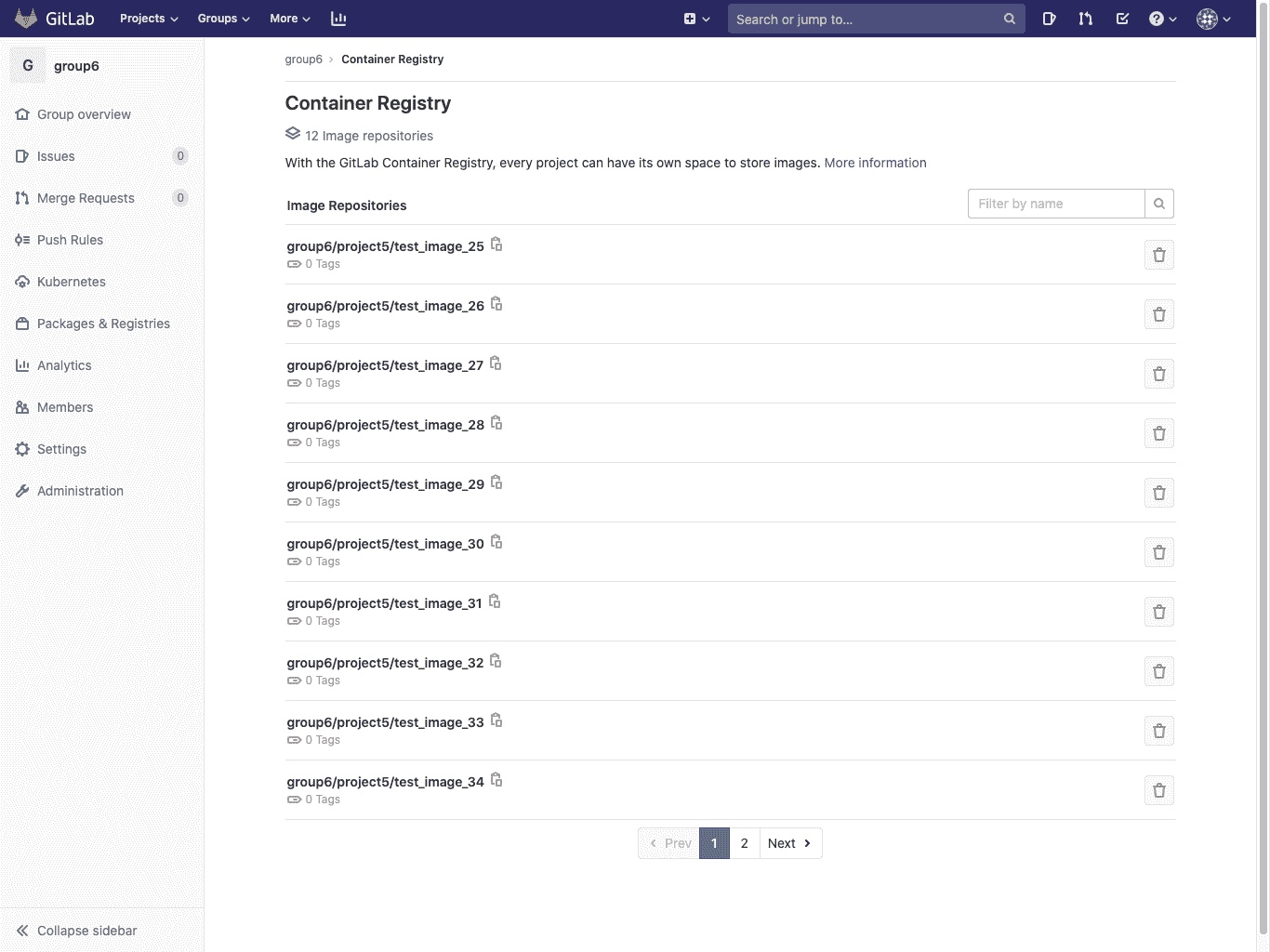](img/container_registry_group_repositories_v13_1.png)
该视图将:
* Show all the image repositories of the projects that belong to this group.
* 允许[删除](#delete-images-from-within-gitlab)一个或多个图像存储库.
* 允许导航到特定的图像存储库详细信息页面.
### Image Repository details page[](#image-repository-details-page "Permalink")
单击任何图像存储库的名称将导航到详细信息.
[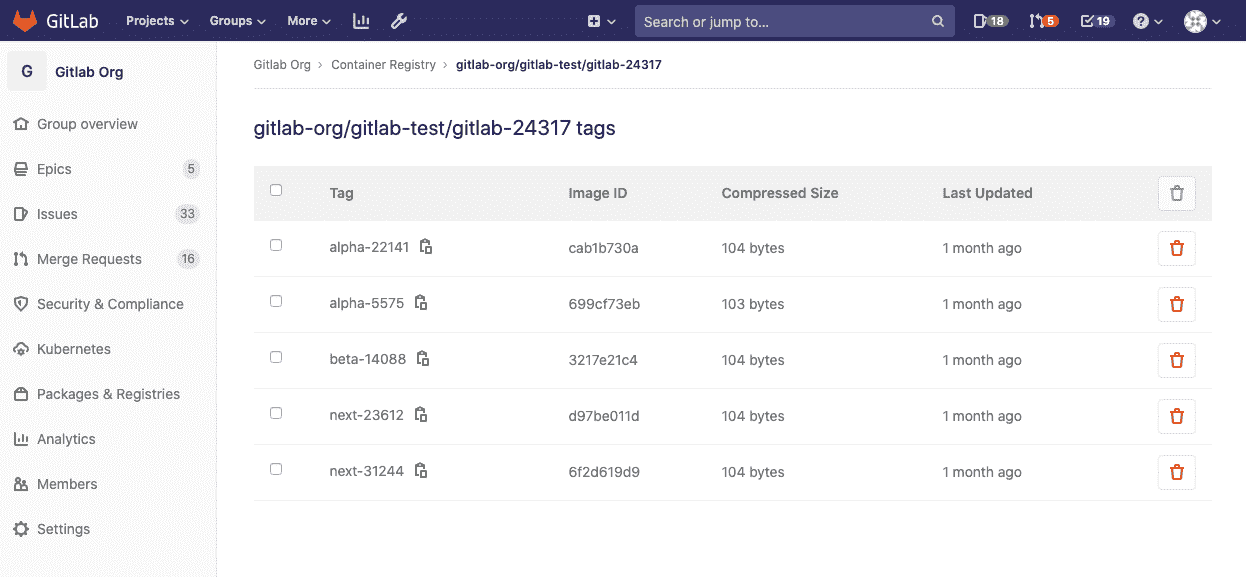](img/container_registry_repository_details_v13.0.png)
**注意:**下一页在**组级别容器注册表**和**项目级别容器注册表中**具有相同的功能.
此视图:
* 显示所有图像存储库详细信息.
* 显示图像存储库的所有标记.
* 允许您快速复制标签路径(通过单击标签名称附近的剪贴板按钮).
* 允许您[删除一个或多个标签](#delete-images-from-within-gitlab) .
## Use images from GitLab Container Registry[](#use-images-from-gitlab-container-registry "Permalink")
要从 GitLab 容器注册表中托管的映像下载并运行容器,请使用`docker run` :
```
docker run [options] registry.example.com/group/project/image [arguments]
```
有关运行 Docker 容器的更多信息,请访问[Docker 文档](https://s0docs0docker0com.icopy.site/engine/userguide/intro/) .
## Authenticating to the GitLab Container Registry[](#authenticating-to-the-gitlab-container-registry "Permalink")
如果访问项目菜单下的**Packages&Registries> Container Registry**链接,则可以看到使用 GitLab 凭据登录到 Container Registry 的明确说明.
例如,如果注册表的 URL 是`registry.example.com` ,那么您应该能够使用以下命令登录:
```
docker login registry.example.com
```
**注意:**如果您的帐户中启用了[2 因子身份验证](../../profile/account/two_factor_authentication.html) ,则需要传递[个人访问令牌(](../../profile/personal_access_tokens.html)而不是密码)才能登录到 GitLab 的 Container Registry.
如果项目是私有项目,则需要提供凭据进行授权. 有两种方法可以做到这一点:
* 通过使用[个人访问令牌](../../profile/personal_access_tokens.html) .
* 通过使用[部署令牌](../../project/deploy_tokens/index.html) .
两者所需的最小范围是`read_registry` .
使用令牌的示例:
```
docker login registry.example.com -u <username> -p <token>
```
## Build and push images from your local machine[](#build-and-push-images-from-your-local-machine "Permalink")
建立和发布图像应该是一个简单的过程. 只需确保您将注册表 URL 与 GitLab 上托管的名称空间和项目名称一起使用即可:
```
docker build -t registry.example.com/group/project/image .
docker push registry.example.com/group/project/image
```
您的图片将按照以下方案命名:
```
<registry URL>/<namespace>/<project>/<image>
```
GitLab 最多支持三个级别的图像存储库名称. 以下图像标签示例有效:
```
registry.example.com/group/project:some-tag
registry.example.com/group/project/image:latest
registry.example.com/group/project/my/image:rc1
```
## Build and push images using GitLab CI/CD[](#build-and-push-images-using-gitlab-cicd "Permalink")
While you can build and push your images from your local machine, the true power of the Container Registry comes when you combine it with GitLab CI/CD. You can then create workflows and automate any processes that involve testing, building, and eventually deploying your project from the Docker image you created.
在深入研究细节之前,您应该注意一些事项:
* 运行任何命令之前,必须[先向容器注册表](#authenticating-to-the-container-registry-with-gitlab-cicd)进行[身份验证](#authenticating-to-the-container-registry-with-gitlab-cicd) . 如果有多个作业依赖于它,则可以在`before_script`执行此操作.
* 使用`docker build --pull`在构建之前获取对基础映像的所有更改,以防缓存过时. 它花费的时间稍长一些,但这意味着如果没有基础映像的安全补丁,您将不会陷入困境.
* 在每次`docker run` docker 之前进行显式`docker pull`都会获取刚刚构建的最新映像. 如果您正在使用多个在本地缓存图像的运行程序,则这一点尤其重要. 在图像标签中使用 Git SHA 使得此操作变得不必要,因为每个作业都是唯一的,并且您永远都不会过时的图像. 但是,如果在依赖项发生更改后重新构建给定的提交,则仍然可能会有陈旧的映像.
* 如果有多个作业同时发生,则您不想直接构建到`latest`标记.
### Authenticating to the Container Registry with GitLab CI/CD[](#authenticating-to-the-container-registry-with-gitlab-cicd "Permalink")
通过[GitLab CI / CD](../../../ci/yaml/README.html)向容器注册表进行身份验证的三种方法取决于您项目的可见性.
适用于所有项目,但更适合公共项目:
* **使用特殊的`CI_REGISTRY_USER`变量** :为您创建此变量指定的用户,以便推送到连接到您的项目的注册表. 它的密码是使用`CI_REGISTRY_PASSWORD`变量自动设置的. 这使您可以自动构建和部署 Docker 映像,并具有对注册表的读/写访问权限. 这是短暂的,因此仅适用于一项工作. 您可以按原样使用以下示例:
```
docker login -u $CI_REGISTRY_USER -p $CI_REGISTRY_PASSWORD $CI_REGISTRY
```
对于私人和内部项目:
* **使用个人访问令牌** :如果您的项目是私有的,则可以创建和使用[个人访问令牌](../../profile/personal_access_tokens.html) :
* 对于读取(拉)访问,范围应为`read_registry` .
* 要进行读/写(拉/推)访问,请使用`api` .
Replace the `<username>` and `<access_token>` in the following example:
```
docker login -u <username> -p <access_token> $CI_REGISTRY
```
* **使用 GitLab 部署令牌** :您可以在私有项目中创建和使用[特殊的部署令牌](../../project/deploy_tokens/index.html#gitlab-deploy-token) . 它提供对注册表的只读(拉)访问. 创建后,您可以使用特殊的环境变量,GitLab CI / CD 将为您填充它们. 您可以按原样使用以下示例:
```
docker login -u $CI_DEPLOY_USER -p $CI_DEPLOY_PASSWORD $CI_REGISTRY
```
### Container Registry examples with GitLab CI/CD[](#container-registry-examples-with-gitlab-cicd "Permalink")
如果您在 Runners 上使用 Docker-in-Docker,则`.gitlab-ci.yml`外观应与此类似:
```
build:
image: docker:19.03.12
stage: build
services:
- docker:19.03.12-dind
script:
- docker login -u $CI_REGISTRY_USER -p $CI_REGISTRY_PASSWORD $CI_REGISTRY
- docker build -t $CI_REGISTRY/group/project/image:latest .
- docker push $CI_REGISTRY/group/project/image:latest
```
您还可以利用[其他变量](../../../ci/variables/README.html)来避免硬编码:
```
build:
image: docker:19.03.12
stage: build
services:
- docker:19.03.12-dind
variables:
IMAGE_TAG: $CI_REGISTRY_IMAGE:$CI_COMMIT_REF_SLUG
script:
- docker login -u $CI_REGISTRY_USER -p $CI_REGISTRY_PASSWORD $CI_REGISTRY
- docker build -t $IMAGE_TAG .
- docker push $IMAGE_TAG
```
在这里, `$CI_REGISTRY_IMAGE`将解析为与此项目`$CI_REGISTRY_IMAGE`的注册表的地址. 由于`$CI_COMMIT_REF_NAME`解析为分支名称或标记名称,并且您的分支名称可以包含正斜杠(例如,feature / my-feature),因此将`$CI_COMMIT_REF_SLUG`用作图像标记`$CI_COMMIT_REF_SLUG`安全. 这是因为图像标记不能包含正斜杠. 我们还声明了自己的变量`$IMAGE_TAG` ,将两者结合起来可以节省一些在`script`部分键入的内容.
这是一个更详细的示例,将任务分为 4 个管道阶段,包括两个并行运行的测试. 内部`build`存储在容器注册表中,供后续阶段使用,并在需要时下载映像. 对`master`所做的更改也将被标记为`latest`并使用特定于应用程序的部署脚本进行部署:
```
image: docker:19.03.12
services:
- docker:19.03.12-dind
stages:
- build
- test
- release
- deploy
variables:
# Use TLS https://docs.gitlab.com/ee/ci/docker/using_docker_build.html#tls-enabled
DOCKER_HOST: tcp://docker:2376
DOCKER_TLS_CERTDIR: "/certs"
CONTAINER_TEST_IMAGE: $CI_REGISTRY_IMAGE:$CI_COMMIT_REF_SLUG
CONTAINER_RELEASE_IMAGE: $CI_REGISTRY_IMAGE:latest
before_script:
- docker login -u $CI_REGISTRY_USER -p $CI_REGISTRY_PASSWORD $CI_REGISTRY
build:
stage: build
script:
- docker build --pull -t $CONTAINER_TEST_IMAGE .
- docker push $CONTAINER_TEST_IMAGE
test1:
stage: test
script:
- docker pull $CONTAINER_TEST_IMAGE
- docker run $CONTAINER_TEST_IMAGE /script/to/run/tests
test2:
stage: test
script:
- docker pull $CONTAINER_TEST_IMAGE
- docker run $CONTAINER_TEST_IMAGE /script/to/run/another/test
release-image:
stage: release
script:
- docker pull $CONTAINER_TEST_IMAGE
- docker tag $CONTAINER_TEST_IMAGE $CONTAINER_RELEASE_IMAGE
- docker push $CONTAINER_RELEASE_IMAGE
only:
- master
deploy:
stage: deploy
script:
- ./deploy.sh
only:
- master
```
**注意:**此示例显式调用`docker pull` . 如果您希望使用`image:`隐式拉出构建的映像,并使用[Docker](https://docs.gitlab.com/runner/executors/docker.html)或[Kubernetes](https://docs.gitlab.com/runner/executors/kubernetes.html)执行程序,请确保[`pull_policy`](https://docs.gitlab.com/runner/executors/docker.html)设置为`always` .
### Using a Docker-in-Docker image from your Container Registry[](#using-a-docker-in-docker-image-from-your-container-registry "Permalink")
如果要为 Docker-in-Docker 使用自己的 Docker 映像,除了[Docker-in-Docker](../../../ci/docker/using_docker_build.html#use-docker-in-docker-workflow-with-docker-executor)部分中的步骤外,还需要做一些其他事情:
1. 更新`image`和`service`以指向您的注册表.
2. 添加服务[别名](../../../ci/yaml/README.html#servicesalias) .
以下是您的`.gitlab-ci.yml`外观示例:
```
build:
image: $CI_REGISTRY/group/project/docker:19.03.12
services:
- name: $CI_REGISTRY/group/project/docker:19.03.12-dind
alias: docker
stage: build
script:
- docker build -t my-docker-image .
- docker run my-docker-image /script/to/run/tests
```
如果您忘记设置服务别名,则`docker:19.03.12`映像将找不到`dind`服务,并且将引发类似以下的错误:
```
error during connect: Get http://docker:2376/v1.39/info: dial tcp: lookup docker on 192.168.0.1:53: no such host
```
## Delete images[](#delete-images "Permalink")
您可以通过多种方式从 Container Registry 中删除图像.
**警告:**删除图像是一种破坏性行为,无法撤消. 要还原已删除的图像,必须重建并重新上传它.**注意:**管理员应查看如何[垃圾收集](../../../administration/packages/container_registry.html#container-registry-garbage-collection)删除的图像.
### Delete images from within GitLab[](#delete-images-from-within-gitlab "Permalink")
要从 GitLab 中删除图像:
1. Navigate to your project’s or group’s **包和注册表>容器注册表**.
2. 在" **容器注册表"**页面上,可以通过以下任一方法选择要删除的内容:
* 通过单击红色删除整个存储库及其包含的所有标签 **垃圾桶**图标.
* 导航到存储库,然后通过单击红色单独或批量删除标签 您要删除的标签旁边的**垃圾桶**图标.
3. 在对话框中,点击**删除标签** .
[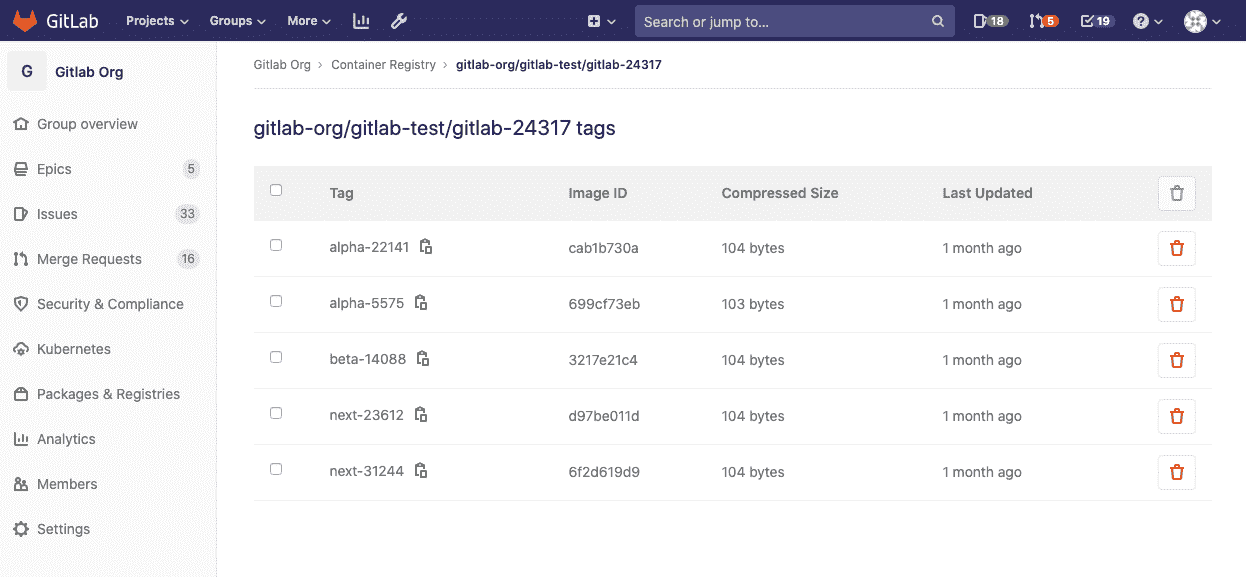](img/container_registry_repository_details_v13.0.png)
### Delete images using the API[](#delete-images-using-the-api "Permalink")
如果要自动执行删除图像的过程,GitLab 提供了一个 API. 有关更多信息,请参见以下端点:
* [Delete a Registry repository](../../../api/container_registry.html#delete-registry-repository)
* [Delete an individual Registry repository tag](../../../api/container_registry.html#delete-a-registry-repository-tag)
* [Delete Registry repository tags in bulk](../../../api/container_registry.html#delete-registry-repository-tags-in-bulk)
### Delete images using GitLab CI/CD[](#delete-images-using-gitlab-cicd "Permalink")
**警告:** GitLab CI / CD 没有提供删除图像的内置方法,但是本示例使用了名为[reg](https://github.com/genuinetools/reg)的第三方工具,该工具与 GitLab Registry API 进行通信. 您应对自己的行为负责. 有关此工具的帮助,请参见[reg 的发行队列](https://github.com/genuinetools/reg/issues) .
以下示例定义了两个阶段: `build`和`clean` . `build_image`作业将为分支构建 Docker 映像,而`delete_image`作业将其删除. `reg`可执行文件已下载并用于删除与`$CI_PROJECT_PATH:$CI_COMMIT_REF_SLUG` [环境变量](../../../ci/variables/predefined_variables.html)匹配的映像.
要使用此示例,请更改`IMAGE_TAG`变量以符合您的需求:
```
stages:
- build
- clean
build_image:
image: docker:19.03.12
stage: build
services:
- docker:19.03.12-dind
variables:
IMAGE_TAG: $CI_REGISTRY_IMAGE:$CI_COMMIT_REF_SLUG
script:
- docker login -u $CI_REGISTRY_USER -p $CI_REGISTRY_PASSWORD $CI_REGISTRY
- docker build -t $IMAGE_TAG .
- docker push $IMAGE_TAG
only:
- branches
except:
- master
delete_image:
image: docker:19.03.12
stage: clean
services:
- docker:19.03.12-dind
variables:
IMAGE_TAG: $CI_PROJECT_PATH:$CI_COMMIT_REF_SLUG
REG_SHA256: ade837fc5224acd8c34732bf54a94f579b47851cc6a7fd5899a98386b782e228
REG_VERSION: 0.16.1
before_script:
- apk add --no-cache curl
- curl --fail --show-error --location "https://github.com/genuinetools/reg/releases/download/v$REG_VERSION/reg-linux-amd64" --output /usr/local/bin/reg
- echo "$REG_SHA256 /usr/local/bin/reg" | sha256sum -c -
- chmod a+x /usr/local/bin/reg
script:
- /usr/local/bin/reg rm -d --auth-url $CI_REGISTRY -u $CI_REGISTRY_USER -p $CI_REGISTRY_PASSWORD $IMAGE_TAG
only:
- branches
except:
- master
```
**提示:**您可以从[发布页面](https://github.com/genuinetools/reg/releases)下载最新的`reg`版本,然后通过更改`delete_image`作业中定义的`REG_SHA256`和`REG_VERSION`变量来更新代码示例.
### Delete images by using a cleanup policy[](#delete-images-by-using-a-cleanup-policy "Permalink")
您可以创建每个项目的[清理策略,](#cleanup-policy)以确保定期从 Container Registry 中删除较旧的标记和图像.
## Cleanup policy[](#cleanup-policy "Permalink")
版本历史
* 在 GitLab 12.8 中[引入](https://gitlab.com/gitlab-org/gitlab/-/issues/15398) .
* 在 GitLab 13.2 中从"过期策略" [重命名](https://gitlab.com/gitlab-org/gitlab/-/issues/218737)为"清理策略".
对于特定项目,如果要删除不再需要的标签,则可以创建清除策略. 应用该策略时,将删除与正则表达式模式匹配的标记. 底层和图像仍然保留.
要删除不再与任何标签关联的基础层和图像,实例管理员可以通过`-m`开关使用[垃圾回收](../../../administration/packages/container_registry.html#removing-unused-layers-not-referenced-by-manifests) .
**注意:**对于 GitLab.com,清理策略不适用于将该功能部署到生产之前(2020 年 2 月)创建的项目. 计划在 GitLab.com 上[为](https://gitlab.com/gitlab-org/gitlab/-/issues/196124)现有项目提供支持. 对于自我管理的实例,管理员可以在[GitLab 应用程序设置中](../../../api/settings.html#change-application-settings)通过将`container_expiration_policies_enable_historic_entries`设置为 true 来启用清除策略. 注意[涉及](./index.html#use-with-external-container-registries)的固有[风险](./index.html#use-with-external-container-registries) .
清理策略算法首先从列表中收集给定存储库的所有标记,然后进行从标记中排除标记的过程,直到仅保留要删除的标记为止:
1. 在列表中收集给定存储库的所有标记.
2. 排除名为标签`latest`从列表中.
3. 评估`name_regex` ,从列表中排除不匹配的名称.
4. 排除所有没有清单的标签(不是选项的一部分).
5. 按`created_date`其余标签.
6. 从列表中排除基于`keep_n`值的 N 个标签(要保留的标签数).
7. 从列表中排除比`older_than`值(清除间隔)更新的标签.
8. 从列表中排除与`name_regex_keep`值匹配的所有标签(要保留的图像).
9. 最后,列表中的其余标签将从 Container Registry 中删除.
### Managing project cleanup policy through the UI[](#managing-project-cleanup-policy-through-the-ui "Permalink")
要管理项目清理策略,请导航至 **设置> CI / CD>容器注册表标记清除策略** .
用户界面允许您配置以下内容:
* **清理策略:**启用或禁用清理策略.
* **清除间隔:**标签可以删除多长时间.
* **清理计划:**检查标签的 cron 作业应运行的频率.
* **要保留的标签数量:**每个图像*始终*保留多少个标签.
* **名称与该正则表达式模式匹配的 Docker 标签将过期:**用于确定应清除哪些标签的正则表达式. 要使所有标签都合格,请使用默认值`.*` .
* **名称与该正则表达式模式匹配的 Docker 标签将被保留:**用于确定应保留哪些标签的正则表达式. 要保留所有标签,请使用默认值`.*` .
#### Troubleshooting cleanup policies[](#troubleshooting-cleanup-policies "Permalink")
如果看到以下消息:
"更新清理策略时出了点问题."
检查正则表达式模式以确保它们有效.
您可以使用[Rubular](https://rubular.com/)检查您的正则表达式. 查看一些常见的[regex 模式示例](#regex-pattern-examples) .
### Managing project cleanup policy through the API[](#managing-project-cleanup-policy-through-the-api "Permalink")
您可以使用 GitLab API 设置,更新和禁用清理策略.
Examples:
* 选择所有标签,每个图像至少保留 1 个标签,清理超过 14 天的所有标签,每月运行一次,使用名称`master`保留所有图像并启用该策略:
```
curl --request PUT --header 'Content-Type: application/json;charset=UTF-8' --header "PRIVATE-TOKEN: <your_access_token>" --data-binary '{"container_expiration_policy_attributes":{"cadence":"1month","enabled":true,"keep_n":1,"older_than":"14d","name_regex":"","name_regex_delete":".*","name_regex_keep":".*-master"}}' 'https://gitlab.example.com/api/v4/projects/2'
```
有关更多详细信息,请参见 API 文档: [编辑项目](../../../api/projects.html#edit-project) .
### Use with external container registries[](#use-with-external-container-registries "Permalink")
使用[外部容器注册表时](./../../../administration/packages/container_registry.html#use-an-external-container-registry-with-gitlab-as-an-auth-endpoint) ,在项目上运行清除策略可能会带来性能风险. 如果项目要运行的策略将删除大量标签(成千上万个),则运行该策略的 GitLab 后台作业可能会备份或完全失败. 如果您确信要清除的标签数量很少,建议仅对在 GitLab 12.8 之前创建的项目启用容器清理策略.
### Regex pattern examples[](#regex-pattern-examples "Permalink")
清理策略使用正则表达式模式来确定应在 UI 和 API 中保留或删除哪些标签.
以下是您可能要使用的正则表达式模式的示例:
* 匹配所有标签:
```
.*
```
* 匹配以`v`开头的标签:
```
v.+
```
* 匹配包含`master`标签:
```
master
```
* 匹配以`v`开头,包含`master`或包含`release`标签:
```
(?:v.+|master|release)
```
## Use the Container Registry to store Helm Charts[](#use-the-container-registry-to-store-helm-charts "Permalink")
随着[Helm v3](https://helm.sh/docs/topics/registries/)的发布,您可以使用 Container Registry 存储 Helm Charts. 但是,由于 Docker 传递和存储元数据的方式,GitLab 无法解析此数据并达到性能标准. [本史诗](https://gitlab.com/groups/gitlab-org/-/epics/2313)更新了 Container Registry 的体系结构以支持 Helm Charts.
您可以[在此处](https://gitlab.com/gitlab-org/gitlab/-/issues/38047#note_298842890)阅读有关上述挑战的更多信息.
## Limitations[](#limitations "Permalink")
* 推送图像后,不支持移动或重命名现有 Container Registry 存储库,因为图像已签名,并且签名包含存储库名称. 要使用 Container Registry 移动或重命名存储库,必须删除所有现有映像.
* 在 GitLab 12.10 之前,清理策略不会删除使用与`latest`标签相同的图像 ID 的任何标签.
## Troubleshooting the GitLab Container Registry[](#troubleshooting-the-gitlab-container-registry "Permalink")
### Docker connection error[](#docker-connection-error "Permalink")
当组,项目或分支名称中包含特殊字符时,可能会发生 Docker 连接错误. 特殊字符可以包括:
* 领先的下划线
* 尾随连字符/破折号
为了解决这个问题,您可以[更改组路径](../../group/index.html#changing-a-groups-path) , [更改项目路径](../../project/settings/index.html#renaming-a-repository)或更改分支名称.
### Troubleshoot as a GitLab server admin[](#troubleshoot-as-a-gitlab-server-admin "Permalink")
大多数情况下,对 GitLab 容器注册表进行故障排除需要管理员对 GitLab 服务器的访问.
[Read how to troubleshoot the Container Registry](../../../administration/packages/container_registry.html#troubleshooting).
### Unable to change path or transfer a project[](#unable-to-change-path-or-transfer-a-project "Permalink")
如果您尝试更改项目的路径或将项目转移到新的名称空间,则可能会收到以下错误之一:
* "由于容器的注册表中存在标签,因此无法传输项目."
* "无法移动名称空间,因为至少一个项目在容器注册表中具有标签."
当项目在容器注册表中有图像时,会发生此问题. 必须先删除或移动这些图像,然后才能更改路径或传输项目.
以下过程使用这些样本项目名称:
* 对于当前项目: `example.gitlab.com/org/build/sample_project/cr:v2.9.1` : `example.gitlab.com/org/build/sample_project/cr:v2.9.1`
* 对于新项目: `example.gitlab.com/new_org/build/new_sample_project/cr:v2.9.1` : `example.gitlab.com/new_org/build/new_sample_project/cr:v2.9.1`
使用您自己的 URL 完成以下步骤:
1. 将 Docker 映像下载到您的计算机上:
```
docker login example.gitlab.com
docker pull example.gitlab.com/org/build/sample_project/cr:v2.9.1
```
2. 重命名图像以匹配新的项目名称:
```
docker tag example.gitlab.com/org/build/sample_project/cr:v2.9.1 example.gitlab.com/new_org/build/new_sample_project/cr:v2.9.1
```
3. 使用[UI](#delete-images)或[API](../../../api/packages.html#delete-a-project-package)删除两个项目中的图像. 图像排队和删除时可能会有延迟.
4. 通过转到**"设置">"常规"**并展开" **高级"**来更改路径或传输项目.
5. 恢复图像:
```
docker push example.gitlab.com/new_org/build/new_sample_project/cr:v2.9.1
```
有关详细信息,请关注[此问题](https://gitlab.com/gitlab-org/gitlab/-/issues/18383) .
- GitLab Docs
- Installation
- Requirements
- GitLab cloud native Helm Chart
- Install GitLab with Docker
- Installation from source
- Install GitLab on Microsoft Azure
- Installing GitLab on Google Cloud Platform
- Installing GitLab on Amazon Web Services (AWS)
- Analytics
- Code Review Analytics
- Productivity Analytics
- Value Stream Analytics
- Kubernetes clusters
- Adding and removing Kubernetes clusters
- Adding EKS clusters
- Adding GKE clusters
- Group-level Kubernetes clusters
- Instance-level Kubernetes clusters
- Canary Deployments
- Cluster Environments
- Deploy Boards
- GitLab Managed Apps
- Crossplane configuration
- Cluster management project (alpha)
- Kubernetes Logs
- Runbooks
- Serverless
- Deploying AWS Lambda function using GitLab CI/CD
- Securing your deployed applications
- Groups
- Contribution Analytics
- Custom group-level project templates
- Epics
- Manage epics
- Group Import/Export
- Insights
- Issues Analytics
- Iterations
- Public access
- SAML SSO for GitLab.com groups
- SCIM provisioning using SAML SSO for GitLab.com groups
- Subgroups
- Roadmap
- Projects
- GitLab Secure
- Security Configuration
- Container Scanning
- Dependency Scanning
- Dependency List
- Static Application Security Testing (SAST)
- Secret Detection
- Dynamic Application Security Testing (DAST)
- GitLab Security Dashboard
- Offline environments
- Standalone Vulnerability pages
- Security scanner integration
- Badges
- Bulk editing issues and merge requests at the project level
- Code Owners
- Compliance
- License Compliance
- Compliance Dashboard
- Create a project
- Description templates
- Deploy Keys
- Deploy Tokens
- File finder
- Project integrations
- Integrations
- Atlassian Bamboo CI Service
- Bugzilla Service
- Custom Issue Tracker service
- Discord Notifications service
- Enabling emails on push
- GitHub project integration
- Hangouts Chat service
- Atlassian HipChat
- Irker IRC Gateway
- GitLab Jira integration
- Mattermost Notifications Service
- Mattermost slash commands
- Microsoft Teams service
- Mock CI Service
- Prometheus integration
- Redmine Service
- Slack Notifications Service
- Slack slash commands
- GitLab Slack application
- Webhooks
- YouTrack Service
- Insights
- Issues
- Crosslinking Issues
- Design Management
- Confidential issues
- Due dates
- Issue Boards
- Issue Data and Actions
- Labels
- Managing issues
- Milestones
- Multiple Assignees for Issues
- Related issues
- Service Desk
- Sorting and ordering issue lists
- Issue weight
- Associate a Zoom meeting with an issue
- Merge requests
- Allow collaboration on merge requests across forks
- Merge Request Approvals
- Browser Performance Testing
- How to create a merge request
- Cherry-pick changes
- Code Quality
- Load Performance Testing
- Merge Request dependencies
- Fast-forward merge requests
- Merge when pipeline succeeds
- Merge request conflict resolution
- Reverting changes
- Reviewing and managing merge requests
- Squash and merge
- Merge requests versions
- Draft merge requests
- Members of a project
- Migrating projects to a GitLab instance
- Import your project from Bitbucket Cloud to GitLab
- Import your project from Bitbucket Server to GitLab
- Migrating from ClearCase
- Migrating from CVS
- Import your project from FogBugz to GitLab
- Gemnasium
- Import your project from GitHub to GitLab
- Project importing from GitLab.com to your private GitLab instance
- Import your project from Gitea to GitLab
- Import your Jira project issues to GitLab
- Migrating from Perforce Helix
- Import Phabricator tasks into a GitLab project
- Import multiple repositories by uploading a manifest file
- Import project from repo by URL
- Migrating from SVN to GitLab
- Migrating from TFVC to Git
- Push Options
- Releases
- Repository
- Branches
- Git Attributes
- File Locking
- Git file blame
- Git file history
- Repository mirroring
- Protected branches
- Protected tags
- Push Rules
- Reduce repository size
- Signing commits with GPG
- Syntax Highlighting
- GitLab Web Editor
- Web IDE
- Requirements Management
- Project settings
- Project import/export
- Project access tokens (Alpha)
- Share Projects with other Groups
- Snippets
- Static Site Editor
- Wiki
- Project operations
- Monitor metrics for your CI/CD environment
- Set up alerts for Prometheus metrics
- Embedding metric charts within GitLab-flavored Markdown
- Embedding Grafana charts
- Using the Metrics Dashboard
- Dashboard YAML properties
- Metrics dashboard settings
- Panel types for dashboards
- Using Variables
- Templating variables for metrics dashboards
- Prometheus Metrics library
- Monitoring AWS Resources
- Monitoring HAProxy
- Monitoring Kubernetes
- Monitoring NGINX
- Monitoring NGINX Ingress Controller
- Monitoring NGINX Ingress Controller with VTS metrics
- Alert Management
- Error Tracking
- Tracing
- Incident Management
- GitLab Status Page
- Feature Flags
- GitLab CI/CD
- GitLab CI/CD pipeline configuration reference
- GitLab CI/CD include examples
- Introduction to CI/CD with GitLab
- Getting started with GitLab CI/CD
- How to enable or disable GitLab CI/CD
- Using SSH keys with GitLab CI/CD
- Migrating from CircleCI
- Migrating from Jenkins
- Auto DevOps
- Getting started with Auto DevOps
- Requirements for Auto DevOps
- Customizing Auto DevOps
- Stages of Auto DevOps
- Upgrading PostgreSQL for Auto DevOps
- Cache dependencies in GitLab CI/CD
- GitLab ChatOps
- Cloud deployment
- Docker integration
- Building Docker images with GitLab CI/CD
- Using Docker images
- Building images with kaniko and GitLab CI/CD
- GitLab CI/CD environment variables
- Predefined environment variables reference
- Where variables can be used
- Deprecated GitLab CI/CD variables
- Environments and deployments
- Protected Environments
- GitLab CI/CD Examples
- Test a Clojure application with GitLab CI/CD
- Using Dpl as deployment tool
- Testing a Phoenix application with GitLab CI/CD
- End-to-end testing with GitLab CI/CD and WebdriverIO
- DevOps and Game Dev with GitLab CI/CD
- Deploy a Spring Boot application to Cloud Foundry with GitLab CI/CD
- How to deploy Maven projects to Artifactory with GitLab CI/CD
- Testing PHP projects
- Running Composer and NPM scripts with deployment via SCP in GitLab CI/CD
- Test and deploy Laravel applications with GitLab CI/CD and Envoy
- Test and deploy a Python application with GitLab CI/CD
- Test and deploy a Ruby application with GitLab CI/CD
- Test and deploy a Scala application to Heroku
- GitLab CI/CD for external repositories
- Using GitLab CI/CD with a Bitbucket Cloud repository
- Using GitLab CI/CD with a GitHub repository
- GitLab Pages
- GitLab Pages
- GitLab Pages domain names, URLs, and baseurls
- Create a GitLab Pages website from scratch
- Custom domains and SSL/TLS Certificates
- GitLab Pages integration with Let's Encrypt
- GitLab Pages Access Control
- Exploring GitLab Pages
- Incremental Rollouts with GitLab CI/CD
- Interactive Web Terminals
- Optimizing GitLab for large repositories
- Metrics Reports
- CI/CD pipelines
- Pipeline Architecture
- Directed Acyclic Graph
- Multi-project pipelines
- Parent-child pipelines
- Pipelines for Merge Requests
- Pipelines for Merged Results
- Merge Trains
- Job artifacts
- Pipeline schedules
- Pipeline settings
- Triggering pipelines through the API
- Review Apps
- Configuring GitLab Runners
- GitLab CI services examples
- Using MySQL
- Using PostgreSQL
- Using Redis
- Troubleshooting CI/CD
- GitLab Package Registry
- GitLab Container Registry
- Dependency Proxy
- GitLab Composer Repository
- GitLab Conan Repository
- GitLab Maven Repository
- GitLab NPM Registry
- GitLab NuGet Repository
- GitLab PyPi Repository
- API Docs
- API resources
- .gitignore API
- GitLab CI YMLs API
- Group and project access requests API
- Appearance API
- Applications API
- Audit Events API
- Avatar API
- Award Emoji API
- Project badges API
- Group badges API
- Branches API
- Broadcast Messages API
- Project clusters API
- Group clusters API
- Instance clusters API
- Commits API
- Container Registry API
- Custom Attributes API
- Dashboard annotations API
- Dependencies API
- Deploy Keys API
- Deployments API
- Discussions API
- Dockerfiles API
- Environments API
- Epics API
- Events
- Feature Flags API
- Feature flag user lists API
- Freeze Periods API
- Geo Nodes API
- Group Activity Analytics API
- Groups API
- Import API
- Issue Boards API
- Group Issue Boards API
- Issues API
- Epic Issues API
- Issues Statistics API
- Jobs API
- Keys API
- Labels API
- Group Labels API
- License
- Licenses API
- Issue links API
- Epic Links API
- Managed Licenses API
- Markdown API
- Group and project members API
- Merge request approvals API
- Merge requests API
- Project milestones API
- Group milestones API
- Namespaces API
- Notes API
- Notification settings API
- Packages API
- Pages domains API
- Pipeline schedules API
- Pipeline triggers API
- Pipelines API
- Project Aliases API
- Project import/export API
- Project repository storage moves API
- Project statistics API
- Project templates API
- Projects API
- Protected branches API
- Protected tags API
- Releases API
- Release links API
- Repositories API
- Repository files API
- Repository submodules API
- Resource label events API
- Resource milestone events API
- Resource weight events API
- Runners API
- SCIM API
- Search API
- Services API
- Application settings API
- Sidekiq Metrics API
- Snippets API
- Project snippets
- Application statistics API
- Suggest Changes API
- System hooks API
- Tags API
- Todos API
- Users API
- Project-level Variables API
- Group-level Variables API
- Version API
- Vulnerabilities API
- Vulnerability Findings API
- Wikis API
- GraphQL API
- Getting started with GitLab GraphQL API
- GraphQL API Resources
- API V3 to API V4
- Validate the .gitlab-ci.yml (API)
- User Docs
- Abuse reports
- User account
- Active sessions
- Deleting a User account
- Permissions
- Personal access tokens
- Profile preferences
- Threads
- GitLab and SSH keys
- GitLab integrations
- Git
- GitLab.com settings
- Infrastructure as code with Terraform and GitLab
- GitLab keyboard shortcuts
- GitLab Markdown
- AsciiDoc
- GitLab Notification Emails
- GitLab Quick Actions
- Autocomplete characters
- Reserved project and group names
- Search through GitLab
- Advanced Global Search
- Advanced Syntax Search
- Time Tracking
- GitLab To-Do List
- Administrator Docs
- Reference architectures
- Reference architecture: up to 1,000 users
- Reference architecture: up to 2,000 users
- Reference architecture: up to 3,000 users
- Reference architecture: up to 5,000 users
- Reference architecture: up to 10,000 users
- Reference architecture: up to 25,000 users
- Reference architecture: up to 50,000 users
- Troubleshooting a reference architecture set up
- Working with the bundled Consul service
- Configuring PostgreSQL for scaling
- Configuring GitLab application (Rails)
- Load Balancer for multi-node GitLab
- Configuring a Monitoring node for Scaling and High Availability
- NFS
- Working with the bundled PgBouncer service
- Configuring Redis for scaling
- Configuring Sidekiq
- Admin Area settings
- Continuous Integration and Deployment Admin settings
- Custom instance-level project templates
- Diff limits administration
- Enable and disable GitLab features deployed behind feature flags
- Geo nodes Admin Area
- GitLab Pages administration
- Health Check
- Job logs
- Labels administration
- Log system
- PlantUML & GitLab
- Repository checks
- Repository storage paths
- Repository storage types
- Account and limit settings
- Service templates
- System hooks
- Changing your time zone
- Uploads administration
- Abuse reports
- Activating and deactivating users
- Audit Events
- Blocking and unblocking users
- Broadcast Messages
- Elasticsearch integration
- Gitaly
- Gitaly Cluster
- Gitaly reference
- Monitoring GitLab
- Monitoring GitLab with Prometheus
- Performance Bar
- Usage statistics
- Object Storage
- Performing Operations in GitLab
- Cleaning up stale Redis sessions
- Fast lookup of authorized SSH keys in the database
- Filesystem Performance Benchmarking
- Moving repositories managed by GitLab
- Run multiple Sidekiq processes
- Sidekiq MemoryKiller
- Switching to Puma
- Understanding Unicorn and unicorn-worker-killer
- User lookup via OpenSSH's AuthorizedPrincipalsCommand
- GitLab Package Registry administration
- GitLab Container Registry administration
- Replication (Geo)
- Geo database replication
- Geo with external PostgreSQL instances
- Geo configuration
- Using a Geo Server
- Updating the Geo nodes
- Geo with Object storage
- Docker Registry for a secondary node
- Geo for multiple nodes
- Geo security review (Q&A)
- Location-aware Git remote URL with AWS Route53
- Tuning Geo
- Removing secondary Geo nodes
- Geo data types support
- Geo Frequently Asked Questions
- Geo Troubleshooting
- Geo validation tests
- Disaster Recovery (Geo)
- Disaster recovery for planned failover
- Bring a demoted primary node back online
- Automatic background verification
- Rake tasks
- Back up and restore GitLab
- Clean up
- Namespaces
- Maintenance Rake tasks
- Geo Rake Tasks
- GitHub import
- Import bare repositories
- Integrity check Rake task
- LDAP Rake tasks
- Listing repository directories
- Praefect Rake tasks
- Project import/export administration
- Repository storage Rake tasks
- Generate sample Prometheus data
- Uploads migrate Rake tasks
- Uploads sanitize Rake tasks
- User management
- Webhooks administration
- X.509 signatures
- Server hooks
- Static objects external storage
- Updating GitLab
- GitLab release and maintenance policy
- Security
- Password Storage
- Custom password length limits
- Restrict allowed SSH key technologies and minimum length
- Rate limits
- Webhooks and insecure internal web services
- Information exclusivity
- How to reset your root password
- How to unlock a locked user from the command line
- User File Uploads
- How we manage the TLS protocol CRIME vulnerability
- User email confirmation at sign-up
- Security of running jobs
- Proxying assets
- CI/CD Environment Variables
- Contributor and Development Docs
- Contribute to GitLab
- Community members & roles
- Implement design & UI elements
- Issues workflow
- Merge requests workflow
- Code Review Guidelines
- Style guides
- GitLab Architecture Overview
- CI/CD development documentation
- Database guides
- Database Review Guidelines
- Database Review Guidelines
- Migration Style Guide
- What requires downtime?
- Understanding EXPLAIN plans
- Rake tasks for developers
- Mass inserting Rails models
- GitLab Documentation guidelines
- Documentation Style Guide
- Documentation structure and template
- Documentation process
- Documentation site architecture
- Global navigation
- GitLab Docs monthly release process
- Telemetry Guide
- Usage Ping Guide
- Snowplow Guide
- Experiment Guide
- Feature flags in development of GitLab
- Feature flags process
- Developing with feature flags
- Feature flag controls
- Document features deployed behind feature flags
- Frontend Development Guidelines
- Accessibility & Readability
- Ajax
- Architecture
- Axios
- Design Patterns
- Frontend Development Process
- DropLab
- Emojis
- Filter
- Frontend FAQ
- GraphQL
- Icons and SVG Illustrations
- InputSetter
- Performance
- Principles
- Security
- Tooling
- Vuex
- Vue
- Geo (development)
- Geo self-service framework (alpha)
- Gitaly developers guide
- GitLab development style guides
- API style guide
- Go standards and style guidelines
- GraphQL API style guide
- Guidelines for shell commands in the GitLab codebase
- HTML style guide
- JavaScript style guide
- Migration Style Guide
- Newlines style guide
- Python Development Guidelines
- SCSS style guide
- Shell scripting standards and style guidelines
- Sidekiq debugging
- Sidekiq Style Guide
- SQL Query Guidelines
- Vue.js style guide
- Instrumenting Ruby code
- Testing standards and style guidelines
- Flaky tests
- Frontend testing standards and style guidelines
- GitLab tests in the Continuous Integration (CI) context
- Review Apps
- Smoke Tests
- Testing best practices
- Testing levels
- Testing Rails migrations at GitLab
- Testing Rake tasks
- End-to-end Testing
- Beginner's guide to writing end-to-end tests
- End-to-end testing Best Practices
- Dynamic Element Validation
- Flows in GitLab QA
- Page objects in GitLab QA
- Resource class in GitLab QA
- Style guide for writing end-to-end tests
- Testing with feature flags
- Translate GitLab to your language
- Internationalization for GitLab
- Translating GitLab
- Proofread Translations
- Merging translations from CrowdIn
- Value Stream Analytics development guide
- GitLab subscription
- Activate GitLab EE with a license
