# 基本的 JavaFX 控件
> 原文: [http://zetcode.com/gui/javafx/controls/](http://zetcode.com/gui/javafx/controls/)
控件是应用的基本构建块。 `Control`是场景图中的一个可由用户操纵的节点。 它以对用户一致且可预测的方式支持常见的用户交互。 JavaFX 具有广泛的内置控件。 在本章中,我们涵盖五个控件:`Label`,`CheckBox`,`ChoiceBox`,`Slider`和`ProgressBar`。 还简要提到了`ImageView`和`TextField`控件。
## `Label`
`Label`是不可编辑的文本控件。 标签可以使用省略号或截断符来调整字符串的大小以使其适合。
`LabelEx.java`
```java
package com.zetcode;
import javafx.application.Application;
import javafx.geometry.Insets;
import javafx.scene.Scene;
import javafx.scene.control.Label;
import javafx.scene.layout.HBox;
import javafx.stage.Stage;
/**
* ZetCode JavaFX tutorial
*
* This program shows lyrics in a Label
* control.
*
* Author: Jan Bodnar
* Website: zetcode.com
* Last modified: June 2015
*/
public class LabelEx extends Application {
String lyrics = "It's way too late to think of\n"
+ "Someone I would call now\n"
+ "And neon signs got tired\n"
+ "Red eye flights help the stars out\n"
+ "I'm safe in a corner\n"
+ "Just hours before me\n"
+ "\n"
+ "I'm waking with the roaches\n"
+ "The world has surrendered\n"
+ "I'm dating ancient ghosts\n"
+ "The ones I made friends with\n"
+ "The comfort of fireflies\n"
+ "Long gone before daylight\n"
+ "\n"
+ "And if I had one wishful field tonight\n"
+ "I'd ask for the sun to never rise\n"
+ "If God leant his voice for me to speak\n"
+ "I'd say go to bed, world\n"
+ "\n"
+ "I've always been too late\n"
+ "To see what's before me\n"
+ "And I know nothing sweeter than\n"
+ "Champaign from last New Years\n"
+ "Sweet music in my ears\n"
+ "And a night full of no fears\n"
+ "\n"
+ "But if I had one wishful field tonight\n"
+ "I'd ask for the sun to never rise\n"
+ "If God passed a mic to me to speak\n"
+ "I'd say stay in bed, world\n"
+ "Sleep in peace";
@Override
public void start(Stage stage) {
initUI(stage);
}
private void initUI(Stage stage) {
HBox root = new HBox();
root.setPadding(new Insets(10));
Label lbl = new Label(lyrics);
root.getChildren().add(lbl);
Scene scene = new Scene(root);
stage.setTitle("No sleep");
stage.setScene(scene);
stage.show();
}
public static void main(String[] args) {
launch(args);
}
}
```
该示例显示了 Cardigans 的歌曲的歌词。
```java
String lyrics = "It's way too late to think of\n"
+ "Someone I would call now\n"
+ "And neon signs got tired\n"
+ "Red eye flights help the stars out\n"
...
```
该字符串由多行文本组成。
```java
HBox root = new HBox();
root.setPadding(new Insets(10));
```
标签控件放置在`HBox`中。 我们在盒子周围放了一些填充物。
```java
Label lbl = new Label(lyrics);
```
创建一个`Label`控件。 它以字符串作为唯一参数。
```java
root.getChildren().add(lbl);
```
标签已添加到容器中。
## `labelFor`属性
`labelFor`属性指定在按下助记符时将键盘焦点发送到的节点。
`LabelForEx.java`
```java
package com.zetcode;
import javafx.application.Application;
import javafx.geometry.HPos;
import javafx.geometry.Insets;
import javafx.scene.Scene;
import javafx.scene.control.Label;
import javafx.scene.control.TextField;
import javafx.scene.layout.GridPane;
import javafx.stage.Stage;
/**
* ZetCode JavaFX tutorial
*
* This program uses the labelFor property to
* send focus to a specified text field.
*
* Author: Jan Bodnar
* Website: zetcode.com
* Last modified: June 2015
*/
public class LabelForEx extends Application {
@Override
public void start(Stage stage) {
initUI(stage);
}
private void initUI(Stage stage) {
GridPane root = new GridPane();
root.setVgap(10);
root.setHgap(5);
root.setPadding(new Insets(10));
Label lbl1 = new Label("_Name:");
Label lbl2 = new Label("_Address:");
Label lbl3 = new Label("_Occupation:");
TextField field1 = new TextField();
TextField field2 = new TextField();
TextField field3 = new TextField();
lbl1.setLabelFor(field1);
lbl1.setMnemonicParsing(true);
lbl2.setLabelFor(field2);
lbl2.setMnemonicParsing(true);
lbl3.setLabelFor(field3);
lbl3.setMnemonicParsing(true);
root.add(lbl1, 0, 0);
root.add(field1, 2, 0);
root.add(lbl2, 0, 1);
root.add(field2, 2, 1);
root.add(lbl3, 0, 2);
root.add(field3, 2, 2);
GridPane.setHalignment(lbl1, HPos.RIGHT);
GridPane.setHalignment(lbl2, HPos.RIGHT);
GridPane.setHalignment(lbl3, HPos.RIGHT);
Scene scene = new Scene(root);
stage.setTitle("TextField");
stage.setScene(scene);
stage.show();
}
public static void main(String[] args) {
launch(args);
}
}
```
该示例使用`labelFor`属性和助记符将焦点转移到指定的文本字段。
```java
GridPane root = new GridPane();
root.setVgap(10);
root.setHgap(5);
root.setPadding(new Insets(10));
```
我们的应用是一个典型的基于表单的程序。 `GridPane`非常适合此。 我们在控件周围以及控件之间设置了一些空间。
```java
Label lbl1 = new Label("_Name:");
Label lbl2 = new Label("_Address:");
Label lbl3 = new Label("_Occupation:");
```
创建了三个`Labels`。 下划线字符位于助记键之前。
```java
TextField field1 = new TextField();
TextField field2 = new TextField();
TextField field3 = new TextField();
```
`TextField`是用于编辑单行未格式化文本的控件。 每个文本字段都放置在一个标签控件旁边。
```java
lbl1.setLabelFor(field1);
```
`setLabelFor()`设置按下助记符时将焦点转移到的目标节点。
```java
lbl1.setMnemonicParsing(true);
```
默认情况下,未为标签设置助记符。 我们必须使用`setMnemonicParsing()`方法启用它们。
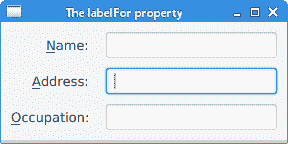
图:`labelFor`属性
在某些平台上,必须按无鼠标修饰符(通常为 `Alt` )以显示下划线。 在图中,通过按 `Alt + A` 将焦点转移到中间文本字段。
## `CheckBox`
`CheckBox`是三态选择控制框,在选中时显示对勾或勾号。 默认情况下,控件具有两种状态:选中和未选中。 `setAllowIndeterminate()`使能第三种状态:不确定。
`CheckBoxEx.java`
```java
package com.zetcode;
import javafx.application.Application;
import javafx.event.ActionEvent;
import javafx.geometry.Insets;
import javafx.scene.Scene;
import javafx.scene.control.CheckBox;
import javafx.scene.layout.HBox;
import javafx.stage.Stage;
/**
* ZetCode JavaFX tutorial
*
* This program presents the
* CheckBox control.
*
* Author: Jan Bodnar
* Website: zetcode.com
* Last modified: June 2015
*/
public class CheckBoxEx extends Application {
@Override
public void start(Stage stage) {
initUI(stage);
}
private void initUI(Stage stage) {
HBox root = new HBox();
root.setPadding(new Insets(10, 0, 0, 10));
CheckBox cbox = new CheckBox("Show title");
cbox.setSelected(true);
cbox.setOnAction((ActionEvent event) -> {
if (cbox.isSelected()) {
stage.setTitle("CheckBox");
} else {
stage.setTitle("");
}
});
root.getChildren().add(cbox);
Scene scene = new Scene(root, 300, 200);
stage.setTitle("CheckBox");
stage.setScene(scene);
stage.show();
}
public static void main(String[] args) {
launch(args);
}
}
```
该示例根据是否选中该复选框来显示或隐藏窗口的标题。
```java
CheckBox cbox = new CheckBox("Show title");
```
创建一个`CheckBox`控件。 指定的文本为其标签。
```java
cbox.setSelected(true);
```
由于默认情况下窗口的标题是可见的,因此我们使用`setSelected()`方法检查控件。
```java
cbox.setOnAction((ActionEvent event) -> {
if (cbox.isSelected()) {
stage.setTitle("CheckBox");
} else {
stage.setTitle("");
}
});
```
使用`setOnAction()`方法,设置复选框的操作,该操作在触发复选框时被调用。 我们用`isSelected()`方法确定其状态。 根据当前状态,我们使用`setTitle()`方法显示或隐藏窗口标题。
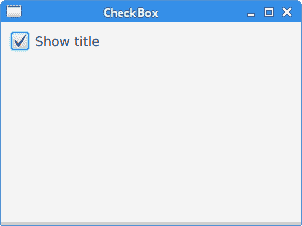
图:`CheckBox`
请注意复选框文本周围的蓝色矩形。 它表示此控件具有键盘焦点。 可以使用 `Space` 键选择和取消选中该复选框。
## 滑杆
`Slider`是一种控件,它使用户可以通过在有限间隔内滑动旋钮来以图形方式选择一个值。 滑块可以选择显示刻度线和标签,以指示不同的滑块位置值。
`SliderEx.java`
```java
package com.zetcode;
import javafx.application.Application;
import javafx.beans.value.ChangeListener;
import javafx.beans.value.ObservableValue;
import javafx.geometry.Insets;
import javafx.geometry.Pos;
import javafx.scene.Scene;
import javafx.scene.control.Slider;
import javafx.scene.image.Image;
import javafx.scene.image.ImageView;
import javafx.scene.layout.HBox;
import javafx.stage.Stage;
/**
* ZetCode JavaFX tutorial
*
* This program uses a Slider control to
* manipulate the images of an ImageView.
*
* Author: Jan Bodnar
* Website: zetcode.com
* Last modified: June 2015
*/
public class SliderEx extends Application {
private ImageView iview;
private Image muteImg;
private Image minImg;
private Image maxImg;
private Image medImg;
@Override
public void start(Stage stage) {
initUI(stage);
}
private void initUI(Stage stage) {
HBox root = new HBox(10);
root.setAlignment(Pos.CENTER);
root.setPadding(new Insets(15));
loadImages();
iview = new ImageView(muteImg);
Slider slider = new Slider(0, 100, 0);
slider.valueProperty().addListener(new MyChangeListener());
Scene scene = new Scene(root);
root.getChildren().addAll(slider, iview);
stage.setTitle("Slider");
stage.setScene(scene);
stage.show();
}
private void loadImages() {
muteImg = new Image("file:mute.png");
minImg = new Image("file:min.png");
maxImg = new Image("file:max.png");
medImg = new Image("file:med.png");
}
private class MyChangeListener implements ChangeListener<Number> {
@Override
public void changed(ObservableValue<? extends Number> observable,
Number oldValue, Number newValue) {
Double value = newValue.doubleValue();
if (value == 0) {
iview.setImage(muteImg);
} else if (value > 0 && value <= 30) {
iview.setImage(minImg);
} else if (value > 30 && value < 80) {
iview.setImage(medImg);
} else {
iview.setImage(maxImg);
}
}
}
public static void main(String[] args) {
launch(args);
}
}
```
在代码示例中,我们显示了`Slider`和`ImageView`控件。 通过拖动滑块的旋钮,我们可以更改标签控件上的图像。
```java
root.setAlignment(Pos.CENTER);
```
滑块和图像视图在行中居中。
```java
iview = new ImageView(muteImg);
```
`ImageView`显示加载了`Image`类的图像。
```java
Slider slider = new Slider(0, 100, 0);
```
将使用指定的最小值,最大值和当前值创建一个`Slider`控件。
```java
slider.valueProperty().addListener(new MyChangeListener());
```
监听器已添加到滑块的值更改中。
```java
Double value = newValue.doubleValue();
if (value == 0) {
iview.setImage(muteImg);
} else if (value > 0 && value <= 30) {
iview.setImage(minImg);
} else if (value > 30 && value < 80) {
iview.setImage(medImg);
} else {
iview.setImage(maxImg);
}
```
基于滑块的当前值,我们将适当的图像设置为图像视图。
```java
private void loadImages() {
muteImg = new Image("file:mute.png");
minImg = new Image("file:min.png");
maxImg = new Image("file:max.png");
medImg = new Image("file:med.png");
}
```
`loadImages()`方法从磁盘加载图像。
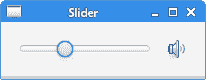
图:`Slider`
## 选择框
`ChoiceBox`用于向用户显示一小组预定义的选项。 当用户单击该框时,将显示一个选择列表。 一次只能选择一个选项。 未显示此列表时,将显示当前选择的选项。 `ChoiceBox`项目选择由`SelectionModel`处理。
`ChoiceBoxEx.java`
```java
package com.zetcode;
import javafx.application.Application;
import javafx.beans.value.ObservableValue;
import javafx.collections.FXCollections;
import javafx.geometry.Insets;
import javafx.scene.Scene;
import javafx.scene.control.ChoiceBox;
import javafx.scene.control.Label;
import javafx.scene.control.SingleSelectionModel;
import javafx.scene.layout.VBox;
import javafx.stage.Stage;
/**
* ZetCode JavaFX tutorial
*
* This program uses a ChoiceBox. The chosen
* item is shown in a label.
*
* Author: Jan Bodnar
* Website: zetcode.com
* Last modified: June 2015
*/
public class ChoiceBoxEx extends Application {
@Override
public void start(Stage stage) {
initUI(stage);
}
private void initUI(Stage stage) {
VBox root = new VBox(35);
root.setPadding(new Insets(10));
Label lbl = new Label();
ChoiceBox chbox = new ChoiceBox(FXCollections.observableArrayList(
"Ubuntu", "Redhat", "Arch", "Debian", "Mint"));
SingleSelectionModel model = chbox.getSelectionModel();
model.selectedItemProperty().addListener((ObservableValue observable,
Object oldValue, Object newValue) -> {
lbl.setText(newValue.toString());
});
root.getChildren().addAll(chbox, lbl);
Scene scene = new Scene(root, 300, 250);
stage.setTitle("ChoiceBox");
stage.setScene(scene);
stage.show();
}
public static void main(String[] args) {
launch(args);
}
}
```
在我们的示例中,我们有一个选择框和一个标签。 选择框包含一个字符串列表,这些字符串表示 Linux 发行版的名称。 从选择框中选择的项目显示在标签中。
```java
Label lbl = new Label();
```
此`Label`显示了从选择框中选择的当前项目。
```java
ChoiceBox chbox = new ChoiceBox(FXCollections.observableArrayList(
"Ubuntu", "Redhat", "Arch", "Debian", "Mint"));
```
创建了`ChoiceBox`。 它以可观察的数组列表作为参数。
```java
SingleSelectionModel model = chbox.getSelectionModel();
model.selectedItemProperty().addListener((ObservableValue observable,
Object oldValue, Object newValue) -> {
lbl.setText(newValue.toString());
});
```
要实现监听器,我们需要使用`getSelectionModel()`方法获得选择模型。 该模型包含可观察的`selectedItem`属性。 在处理器方法内部,我们获取选定的值并将其设置为标签。
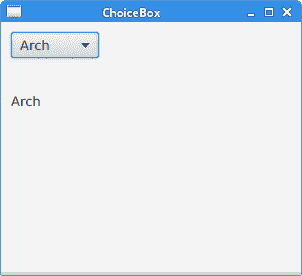
图:`ChoiceBox`
## 进度条
`ProgressBar`是一个控件,用于指示带有完成条的特定任务的处理。
`ProgressBarEx.java`
```java
package com.zetcode;
import javafx.animation.KeyFrame;
import javafx.animation.KeyValue;
import javafx.animation.Timeline;
import javafx.application.Application;
import javafx.event.ActionEvent;
import javafx.geometry.Insets;
import javafx.geometry.Pos;
import javafx.scene.Scene;
import javafx.scene.control.Button;
import javafx.scene.control.ProgressBar;
import javafx.scene.layout.HBox;
import javafx.stage.Stage;
import javafx.util.Duration;
/**
* ZetCode JavaFX tutorial
*
* This program presents the ProgressBar control.
*
* Author: Jan Bodnar
* Website: zetcode.com
* Last modified: June 2015
*/
public class ProgressBarEx extends Application {
@Override
public void start(Stage stage) {
initUI(stage);
}
private void initUI(Stage stage) {
HBox root = new HBox(15);
root.setAlignment(Pos.CENTER);
root.setPadding(new Insets(10));
ProgressBar pbar = new ProgressBar(0);
pbar.setPrefWidth(150);
KeyFrame frame1 = new KeyFrame(Duration.ZERO,
new KeyValue(pbar.progressProperty(), 0));
KeyFrame frame2 = new KeyFrame(Duration.seconds(3),
new KeyValue(pbar.progressProperty(), 1));
Timeline task = new Timeline(frame1, frame2);
Button btn = new Button("Start");
btn.setOnAction((ActionEvent actionEvent) -> {
task.playFromStart();
});
root.getChildren().addAll(pbar, btn);
Scene scene = new Scene(root);
stage.setTitle("ProgressBar");
stage.setScene(scene);
stage.show();
}
public static void main(String[] args) {
launch(args);
}
}
```
该示例由进度条和按钮组成。 该按钮将启动进度条,并对其进行动画处理几秒钟。
```java
ProgressBar pbar = new ProgressBar(0);
```
构造器使用给定的进度值创建一个新的`ProgressBar`。
```java
KeyFrame frame1 = new KeyFrame(Duration.ZERO,
new KeyValue(pbar.progressProperty(), 0));
KeyFrame frame2 = new KeyFrame(Duration.seconds(3),
new KeyValue(pbar.progressProperty(), 1));
Timeline task = new Timeline(frame1, frame2);
```
此代码创建一个简单的动画任务。 动画由两个帧组成。 动画属性定义为`KeyValues`。
```java
Button btn = new Button("Start");
btn.setOnAction((ActionEvent actionEvent) -> {
task.playFromStart();
});
```
触发后,该按钮调用`playFromStart()`方法,该方法从初始位置开始向前播放动画。
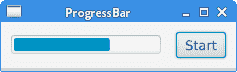
图:`ProgressBar`
在 JavaFX 教程的这一部分中,我们介绍了基本的 JavaFX 控件。
- ZetCode 数据库教程
- MySQL 教程
- MySQL 简介
- MySQL 安装
- MySQL 的第一步
- MySQL 快速教程
- MySQL 存储引擎
- MySQL 数据类型
- 在 MySQL 中创建,更改和删除表
- MySQL 表达式
- 在 MySQL 中插入,更新和删除数据
- MySQL 中的SELECT语句
- MySQL 子查询
- MySQL 约束
- 在 MySQL 中导出和导入数据
- 在 MySQL 中连接表
- MySQL 函数
- MySQL 中的视图
- MySQL 中的事务
- MySQL 存储过程
- MySQL Python 教程
- MySQL Perl 教程
- MySQL & Perl DBI
- 使用 Perl 连接到 MySQL 数据库
- MySQL 中的 Perl 错误处理
- 使用 Perl 进行 MySQL 查询
- 在 MySQL 中使用 Perl 绑定参数&列
- 在 MySQL 中使用 Perl 处理图像
- 使用 Perl 获取 MySQL 元数据
- Perl 的 MySQL 事务
- MySQL C API 编程教程
- MySQL Visual Basic 教程
- MySQL PHP 教程
- MySQL Java 教程
- MySQL Ruby 教程
- MySQL C# 教程
- SQLite 教程
- SQLite 简介
- sqlite3 命令行工具
- 在 SQLite 中创建,删除和更改表
- SQLite 表达式
- SQLite 插入,更新,删除数据
- SQLite SELECT语句
- SQLite 约束
- SQLite 连接表
- SQLite 函数
- SQLite 视图,触发器,事务
- SQLite C 教程
- SQLite Python 教程
- SQLite Perl 教程
- Perl DBI
- 使用 Perl 连接到 SQLite 数据库
- SQLite Perl 错误处理
- 使用 Perl 的 SQLite 查询
- 使用 Perl 绑定 SQLite 参数&列
- 使用 Perl 在 SQLite 中处理图像
- 使用 Perl 获取 SQLite 元数据
- 使用 Perl 进行 SQLite 事务
- SQLite Ruby 教程
- 连接到 SQLite 数据库
- 在 SQLite 中使用 Ruby 进行 SQL 查询
- 绑定参数
- 处理图像
- 使用 Ruby 获取 SQLite 元数据
- Ruby 的 SQLite 事务
- SQLite C# 教程
- SQLite C# 简介
- 使用SqliteDataReader检索数据
- ADO.NET 数据集
- 使用 C# 在 SQLite 中处理图像
- 使用 C# 获取 SQLite 元数据
- 使用 C# 的 SQLite 事务
- SQLite Visual Basic 教程
- SQLite Visual Basic 简介
- 使用SqliteDataReader检索数据
- ADO.NET 的数据集
- 使用 Visual Basic 在 SQLite 中处理图像
- 使用 Visual Basic 获取 SQLite 元数据
- 使用 Visual Basic 的 SQLite 事务
- PostgreSQL C 教程
- PostgreSQL Ruby 教程
- PostgreSQL PHP 教程
- PostgreSQL PHP 编程简介
- 在 PostgreSQL 中使用 PHP 检索数据
- 在 PostgreSQL 中使用 PHP 处理图像
- 用 PHP 获取 PostgreSQL 元数据
- 在 PostgreSQL 中使用 PHP 进行事务
- PostgreSQL Java 教程
- Apache Derby 教程
- Derby 简介
- Derby 的安装&配置
- Derby 工具
- ij 工具
- Derby 中的 SQL 查询
- 在 Derby 中使用 JDBC 进行编程
- Derby 安全
- 使用 Derby & Apache Tomcat
- NetBeans 和 Derby
- SQLAlchemy 教程
- SQLAlchemy 简介
- 原始 SQL
- 模式定义语言
- SQL 表达式语言
- SQLAlchemy 中的对象关系映射器
- MongoDB PHP 教程
- MongoDB JavaScript 教程
- MongoDB Ruby 教程
- Spring JdbcTemplate 教程
- JDBI 教程
- MyBatis 教程
- Hibernate Derby 教程
- ZetCode .NET 教程
- Visual Basic 教程
- Visual Basic
- Visual Basic 语法结构
- 基本概念
- Visual Basic 数据类型
- Visual Basic 中的字符串
- 运算符
- 控制流
- Visual Basic 数组
- Visual Basic 中的过程&函数
- 在 Visual Basic 中组织代码
- 面向对象编程
- Visual Basic 中的面向对象编程 II
- Visual Basic 中的集合
- 输入和输出
- C# 教程
- C# 语言
- C# 语法结构
- C# 基础
- C# 数据类型
- C# 中的字符串
- C# 运算符
- C# 中的流控制
- C# 数组
- C# 面向对象编程
- C# 中的方法
- C# 面向对象编程 II
- C# 属性
- C# 结构
- C# 委托
- 命名空间
- C# 集合
- C# 输入和输出
- C# 目录教程
- C# 字典教程
- 在 C# 中读取文本文件
- C# 中的日期和时间
- 在 C# 中读取网页
- C# HttpClient教程
- ASP.NET Core 教程
- ZetCode 图形教程
- Java 2D 游戏教程
- Java 游戏基础
- 动画
- 移动精灵
- 碰撞检测
- Java 益智游戏
- Java Snake
- Breakout 游戏
- Java 俄罗斯方块
- Java 吃豆人
- Java 太空侵略者
- Java 扫雷
- Java 推箱子
- Java 2D 教程
- 介绍
- 基本绘图
- 形状和填充
- 透明度
- 合成
- 剪裁
- 变换
- 特效
- 图像
- 文字和字体
- 命中测试,移动物体
- 俄罗斯方块
- Cario 图形教程
- Cario 图形库
- Cario 定义
- Cairo 后端
- Cairo 基本图形
- 形状和填充
- 渐变
- 透明度
- 合成
- 剪裁和遮罩
- 变换
- Cairo 文字
- Cairo 中的图像
- 根窗口
- PyCairo 教程
- PyCairo 简介
- PyCairo 后端
- PyCairo 中的基本绘图
- PyCairo 形状和填充
- PyCairo 渐变
- PyCairo 剪裁&遮罩
- PyCairo 的透明度
- PyCairo 中的变换
- PyCairo 中的文字
- PyCairo 中的图像
- 根窗口
- HTML5 画布教程
- 介绍
- HTML5 画布中的直线
- HTML5 画布形状
- HTML5 画布填充
- HTML5 画布中的透明度
- HTML5 画布合成
- HTML5 canvas 中的变换
- HTML5 画布中的文字
- HTML5 画布中的动画
- HTML5 画布中的 Snake
- ZetCode GUI 教程
- Windows API 教程
- Windows API 简介
- Windows API main函数
- Windows API 中的系统函数
- Windows API 中的字符串
- Windows API 中的日期和时间
- Windows API 中的一个窗口
- UI 的第一步
- Windows API 菜单
- Windows API 对话框
- Windows API 控件 I
- Windows API 控件 II
- Windows API 控件 III
- Windows API 中的高级控件
- Windows API 中的自定义控件
- Windows API 中的 GDI
- PyQt4 教程
- PyQt4 简介
- PyQt4 中的第一个程序
- PyQt4 中的菜单和工具栏
- PyQt4 中的布局管理
- PyQt4 中的事件和信号
- PyQt4 中的对话框
- PyQt4 小部件
- PyQt4 小部件 II
- PyQt4 中的拖放
- PyQt4 中的绘图
- PyQt4 中的自定义小部件
- PyQt4 中的俄罗斯方块游戏
- PyQt5 教程
- PyQt5 简介
- PyQt5 日期和时间
- PyQt5 中的第一个程序
- PyQt5 中的菜单和工具栏
- PyQt5 中的布局管理
- PyQt5 中的事件和信号
- PyQt5 中的对话框
- PyQt5 小部件
- PyQt5 小部件 II
- PyQt5 拖放
- PyQt5 中的绘图
- PyQt5 中的自定义小部件
- PyQt5 中的俄罗斯方块
- Qt4 教程
- Qt4 工具包简介
- Qt4 工具类
- Qt4 中的字符串
- Qt4 中的日期和时间
- 在 Qt4 中使用文件和目录
- Qt4 中的第一个程序
- Qt4 中的菜单和工具栏
- Qt4 中的布局管理
- Qt4 中的事件和信号
- Qt4 小部件
- Qt4 小部件 II
- Qt4 中的绘图
- Qt4 中的自定义小部件
- Qt4 中的打砖块游戏
- Qt5 教程
- Qt5 工具包简介
- Qt5 中的字符串
- Qt5 中的日期和时间
- Qt5 中的容器
- 在 Qt5 中处理文件和目录
- Qt5 中的第一个程序
- Qt5 中的菜单和工具栏
- Qt5 中的布局管理
- Qt5 中的事件和信号
- Qt5 小部件
- Qt5 小部件 II
- Qt5 中的绘图
- Qt5 中的自定义小部件
- Qt5 中的贪食蛇
- Qt5 中的打砖块游戏
- PySide 教程
- PySide 工具包简介
- PySide 中的第一个程序
- PySide 中的菜单和工具栏
- PySide 中的布局管理
- PySide 中的事件和信号
- PySide 中的对话框
- PySide 小部件
- PySide 小部件 II
- 在 PySide 中拖放
- 在 PySide 中绘图
- PySide 中的自定义小部件
- PySide 中的俄罗斯方块游戏
- Tkinter 教程
- Tkinter 简介
- Tkinter 中的布局管理
- Tkinter 标准小部件属性
- Tkinter 小部件
- Tkinter 中的菜单和工具栏
- Tkinter 中的对话框
- Tkinter 中的绘图
- Tkinter 中的贪食蛇
- Tcl/Tk 教程
- Tcl/Tk 简介
- Tcl/Tk 中的布局管理
- Tcl/Tk 小部件
- Tcl/Tk 中的菜单和工具栏
- Tcl/Tk 中的对话框
- Tcl/Tk 绘图
- 贪食蛇
- Qt 快速教程
- Java Swing 教程
- Java Swing 简介
- Java Swing 首个程序
- Java Swing 中的菜单和工具栏
- Swing 布局管理
- GroupLayout管理器
- Java Swing 事件
- 基本的 Swing 组件
- 基本的 Swing 组件 II
- Java Swing 对话框
- Java Swing 模型架构
- Swing 中的拖放
- Swing 中的绘图
- Java Swing 中的可调整大小的组件
- Java Swing 中的益智游戏
- 俄罗斯方块
- JavaFX 教程
- JavaFX 简介
- JavaFX 首个程序
- JavaFX 布局窗格
- 基本的 JavaFX 控件
- 基本 JavaFX 控件 II
- JavaFX 事件
- JavaFX 效果
- JavaFX 动画
- JavaFX 画布
- JavaFX 图表
- Java SWT 教程
- Java SWT 简介
- Java SWT 中的布局管理
- Java SWT 中的菜单和工具栏
- Java SWT 中的小部件
- Table小部件
- Java SWT 中的对话框
- Java SWT 绘图
- Java SWT 中的贪食蛇
- wxWidgets 教程
- wxWidgets 简介
- wxWidgets 助手类
- wxWidgets 中的第一个程序
- wxWidgets 中的菜单和工具栏
- wxWidgets 中的布局管理
- wxWidgets 中的事件
- wxWidgets 中的对话框
- wxWidgets 小部件
- wxWidgets 小部件 II
- wxWidgets 中的拖放
- wxWidgets 中的设备上下文
- wxWidgets 中的自定义小部件
- wxWidgets 中的俄罗斯方块游戏
- wxPython 教程
- wxPython 简介
- 第一步
- 菜单和工具栏
- wxPython 中的布局管理
- wxPython 中的事件
- wxPython 对话框
- 小部件
- wxPython 中的高级小部件
- wxPython 中的拖放
- wxPython 图形
- 创建自定义小部件
- wxPython 中的应用框架
- wxPython 中的俄罗斯方块游戏
- C# Winforms Mono 教程
- Mono Winforms 简介
- Mono Winforms 中的第一步
- Mono Winforms 中的布局管理
- Mono Winforms 中的菜单和工具栏
- Mono Winforms 中的基本控件
- Mono Winforms 中的高级控件
- 对话框
- Mono Winforms 中的拖放
- Mono Winforms 中的绘图
- Mono Winforms 中的贪食蛇
- Java Gnome 教程
- Java Gnome 简介
- Java Gnome 的第一步
- Java Gnome 中的布局管理
- Java Gnome 中的布局管理 II
- Java Gnome 中的菜单
- Java Gnome 中的工具栏
- Java Gnome 中的事件
- Java Gnome 中的小部件
- Java Gnome 中的小部件 II
- Java Gnome 中的高级小部件
- Java Gnome 中的对话框
- Java Gnome 中的 Pango
- 在 Java Gnome 中用 Cairo 绘图
- Cario 绘图 II
- Java Gnome 中的贪食蛇
- QtJambi 教程
- QtJambi 简介
- QtJambi 中的布局管理
- QtJambi 中的小部件
- QtJambi 中的菜单和工具栏
- QtJambi 对话框
- QtJambi 中的绘图
- QtJambi 中的自定义小部件
- 贪食蛇
- GTK+ 教程
- GTK+ 简介
- GTK+ 中的第一个程序
- GTK+ 中的菜单和工具栏
- GTK+ 布局管理
- GTK+ 事件和信号
- GTK+ 对话框
- GTK+ 小部件
- GTK+ 小部件 II
- GtkTreeView小部件
- GtkTextView小部件
- 自定义 GTK+ 小部件
- Ruby GTK 教程
- Ruby GTK 简介
- Ruby GTK 中的布局管理
- Ruby GTK 中的小部件
- Ruby GTK 中的菜单和工具栏
- Ruby GTK 中的对话框
- Ruby GTK Cario 绘图
- Ruby GTK 中的自定义小部件
- Ruby GTK 中的贪食蛇
- GTK# 教程
- GTK# 简介
- GTK 的第一步
- GTK# 中的布局管理
- GTK 中的菜单
- GTK# 中的工具栏
- GTK# 中的事件
- GTK# 中的小部件
- GTK 中的小部件 II
- GTK# 中的高级小部件
- GTK# 中的对话框
- Pango
- GTK# 中的 Cario 绘图
- GTK# 中的 Cario 绘图 II
- GTK# 中的自定义小部件
- Visual Basic GTK# 教程
- Visual Basic GTK# 简介
- 布局管理
- 小部件
- 菜单和工具栏
- 对话框
- Cario 绘图
- 自定义小部件
- 贪食蛇
- PyGTK 教程
- PyGTK 简介
- PyGTK 的第一步
- PyGTK 中的布局管理
- PyGTK 中的菜单
- PyGTK 中的工具栏
- PyGTK 中的事件和信号
- PyGTK 中的小部件
- PyGTK 中的小部件 II
- PyGTK 中的高级小部件
- PyGTK 中的对话框
- Pango
- Pango II
- PyGTK 中的 Cario 绘图
- Cario 绘图 II
- PyGTK 中的贪食蛇游戏
- PyGTK 中的自定义小部件
- PHP GTK 教程
- PHP GTK 简介
- PHP GTK 中的布局管理
- PHP GTK 中的小部件
- PHP GTK 中的菜单和工具栏
- 对话框
- Cario 绘图
- 自定义小部件
- 贪食蛇
- C# Qyoto 教程
- Qyoto 介绍
- 布局管理
- Qyoto 中的小部件
- Qyoto 中的菜单和工具栏
- Qyoto 对话框
- Qyoto 中的绘图
- Qyoto 中的绘图 II
- Qyoto 中的自定义小部件
- 贪食蛇
- Ruby Qt 教程
- Ruby Qt 简介
- Ruby Qt 中的布局管理
- Ruby Qt 中的小部件
- 菜单和工具栏
- Ruby Qt 中的对话框
- 用 Ruby Qt 绘图
- Ruby Qt 中的自定义小部件
- Ruby Qt 中的贪食蛇
- Visual Basic Qyoto 教程
- Qyoto 介绍
- 布局管理
- Qyoto 中的小部件
- Qyoto 中的菜单和工具栏
- Qyoto 对话框
- Qyoto 中的绘图
- Qyoto 中的自定义小部件
- 贪食蛇
- Mono IronPython Winforms 教程
- 介绍
- IronPython Mono Winforms 中的第一步
- 布局管理
- 菜单和工具栏
- Mono Winforms 中的基本控件
- Mono Winforms 中的基本控件 II
- Mono Winforms 中的高级控件
- 对话框
- Mono Winforms 中的拖放
- 绘图
- IronPython Mono Winforms 中的绘图 II
- IronPython Mono Winforms 中的贪食蛇
- IronPython Mono Winforms 中的俄罗斯方块游戏
- FreeBASIC GTK 教程
- Jython Swing 教程
- Jython Swing 简介
- Jython Swing 中的布局管理
- Jython Swing 中的组件
- Jython Swing 中的菜单和工具栏
- Jython Swing 中的对话框
- Jython Swing 中的绘图
- Jython Swing 中的半字节
- JRuby Swing 教程
- JRuby Swing 简介
- JRuby Swing 中的布局管理
- JRuby Swing 中的组件
- 菜单和工具栏
- JRuby Swing 中的对话框
- 在 JRuby Swing 中绘图
- JRuby Swing 中的贪食蛇
- Visual Basic Winforms 教程
- Visual Basic Winforms 简介
- 布局管理
- 基本控制
- 进阶控件
- 菜单和工具栏
- 对话框
- 绘图
- 拖放
- 贪食蛇
- JavaScript GTK 教程
- JavaScript GTK 简介
- 布局管理
- JavaScript GTK 中的小部件
- JavaScript GTK 中的菜单和工具栏
- JavaScript GTK 中的对话框
- JavaScript GTK 中的 Cario 绘图
- ZetCode Java 教程
- Java 教程
- Java 语言
- Java 语法结构
- Java 基础
- Java 数据类型
- Java 数据类型 II
- Java 字符串
- Java 数组
- Java 表达式
- Java 控制流程
- Java 面向对象的编程
- Java 方法
- Java 面向对象编程 II
- Java 包
- Java 中的异常
- Java 集合
- Java 流
- Java Future 教程
- Java Comparable和Comparator
- Java DOM 教程
- Java MVC 教程
- Java SAX 教程
- Java JAXB 教程
- Java JSON 处理教程
- Java H2 教程
- MongoDB Java 教程
- Java 正则表达式教程
- Java PDFBox 教程
- Java 文件教程
- Java Files.list教程
- Java Files.walk教程
- Java DirectoryStream教程
- Java 外部与内部迭代器
- Java 文件大小
- 用 Java 创建目录
- 用 Java 创建文件
- Java Log4j 教程
- Gson 教程
- Java RequestDispatcher
- Java HTTP GET/POST 请求
- Java InputStream教程
- Java FileOutputStream教程
- Java FileInputStream教程
- Java ZipInputStream教程
- Java FileWriter教程
- EJB 简介
- Java forEach教程
- Jetty 教程
- Tomcat Derby 教程
- Stripes 介绍
- 使用 Stripes 的 Java webapp,MyBatis,& Derby
- EclipseLink 简介
- Java 中的数据源
- JSTL 中的 SQL 查询标记
- Java 验证过滤器
- Hibernate 验证器
- 用 Java 显示图像
- Play 框架简介
- Spark Java 简介
- Java ResourceBundle教程
- Jtwig 教程
- Java Servlet 教程
- Java 套接字教程
- FreeMarker 教程
- Android 教程
- Java EE 5 教程
- JSoup 教程
- JFreeChart 教程
- ImageIcon教程
- 用 Java 复制文件
- Java 文件时间教程
- 如何使用 Java 获取当前日期时间
- Java 列出目录内容
- Java 附加到文件
- Java ArrayList教程
- 用 Java 读写 ICO 图像
- Java int到String的转换
- Java HashSet教程
- Java HashMap教程
- Java static关键字
- Java 中的HashMap迭代
- 用 Java 过滤列表
- 在 Java 中读取网页
- Java 控制台应用
- Java 集合的便利工厂方法
- Google Guava 简介
- OpenCSV 教程
- 用 Java8 的StringJoiner连接字符串
- Java 中元素迭代的历史
- Java 谓词
- Java StringBuilder
- Java 分割字串教学
- Java NumberFormat
- Java TemporalAdjusters教程
- Apache FileUtils教程
- Java Stream 过滤器
- Java 流归约
- Java 流映射
- Java InputStreamReader教程
- 在 Java 中读取文本文件
- Java Unix 时间
- Java LocalTime
- Java 斐波那契
- Java ProcessBuilder教程
- Java 11 的新功能
- ZetCode JavaScript 教程
- Ramda 教程
- Lodash 教程
- Collect.js 教程
- Node.js 简介
- Node HTTP 教程
- Node-config 教程
- Dotenv 教程
- Joi 教程
- Liquid.js 教程
- faker.js 教程
- Handsontable 教程
- PouchDB 教程
- Cheerio 教程
- Axios 教程
- Jest 教程
- JavaScript 正则表达式
- 用 JavaScript 创建对象
- Big.js 教程
- Moment.js 教程
- Day.js 教程
- JavaScript Mustache 教程
- Knex.js 教程
- MongoDB JavaScript 教程
- Sequelize 教程
- Bookshelf.js 教程
- Node Postgres 教程
- Node Sass 教程
- Document.querySelector教程
- Document.all教程
- JSON 服务器教程
- JavaScript 贪食蛇教程
- JavaScript 构建器模式教程
- JavaScript 数组
- XMLHttpRequest教程
- 从 JavaScript 中的 URL 读取 JSON
- 在 JavaScript 中循环遍历 JSON 数组
- jQuery 教程
- Google 图表教程
- ZetCode Kotlin 教程
- Kotlin Hello World 教程
- Kotlin 变量
- Kotlin 的运算符
- Kotlin when表达式
- Kotlin 数组
- Kotlin 范围
- Kotlin Snake
- Kotlin Swing 教程
- Kotlin 字符串
- Kotlin 列表
- Kotlin 映射
- Kotlin 集合
- Kotlin 控制流程
- Kotlin 写入文件
- Kotlin 读取文件教程
- Kotlin 正则表达式
- ZetCode 其它教程
- TCL 教程
- Tcl
- Tcl 语法结构
- Tcl 中的基本命令
- Tcl 中的表达式
- Tcl 中的控制流
- Tcl 中的字符串
- Tcl 列表
- Tcl 中的数组
- Tcl 中的过程
- 输入&输出
- AWK 教程
- Vaadin 教程
- Vaadin 框架介绍
- Vaadin Grid教程
- Vaadin TextArea教程
- Vaadin ComboBox教程
- Vaadin Slider教程
- Vaadin CheckBox教程
- Vaadin Button教程
- Vaadin DateField教程
- Vaadin Link教程
- ZetCode PHP 教程
- PHP 教程
- PHP
- PHP 语法结构
- PHP 基础
- PHP 数据类型
- PHP 字符串
- PHP 运算符
- PHP 中的控制流
- PHP 数组
- PHP 数组函数
- PHP 中的函数
- PHP 正则表达式
- PHP 中的面向对象编程
- PHP 中的面向对象编程 II
- PHP Carbon 教程
- PHP Monolog 教程
- PHP 配置教程
- PHP Faker 教程
- Twig 教程
- Valitron 教程
- Doctrine DBAL QueryBuilder 教程
- PHP Respect 验证教程
- PHP Rakit 验证教程
- PHP PDO 教程
- CakePHP 数据库教程
- PHP SQLite3 教程
- PHP 文件系统函数
- ZetCode Python 教程
- Python 教程
- Python 语言
- 交互式 Python
- Python 语法结构
- Python 数据类型
- Python 字符串
- Python 列表
- Python 字典
- Python 运算符
- Python 关键字
- Python 函数
- Python 中的文件
- Python 中的面向对象编程
- Python 模块
- Python 中的包
- Python 异常
- Python 迭代器和生成器
- Python 内省
- Python Faker 教程
- Python f 字符串教程
- Python bcrypt 教程
- Python 套接字教程
- Python smtplib教程
- OpenPyXL 教程
- Python pathlib教程
- Python YAML 教程
- Python 哈希教程
- Python ConfigParser教程
- Python 日志教程
- Python argparse 教程
- Python SQLite 教程
- Python Cerberus 教程
- Python PostgreSQL 教程
- PyMongo 教程
- PyMySQL 教程
- Peewee 教程
- pyDAL 教程
- pytest 教程
- Bottle 教程
- Python Jinja 教程
- PrettyTable 教程
- BeautifulSoup 教程
- pyquery 教程
- Python for循环
- Python 反转
- Python Lambda 函数
- Python 集合
- Python 映射
- Python CSV 教程-读写 CSV
- Python 正则表达式
- Python SimpleJson 教程
- SymPy 教程
- Pandas 教程
- Matplotlib 教程
- Pillow 教程
- Python FTP 教程
- Python Requests 教程
- Python Arrow 教程
- Python 列表推导式
- Python 魔术方法
- PyQt 中的QPropertyAnimation
- PyQt 中的QNetworkAccessManager
- ZetCode Ruby 教程
- Ruby 教程
- Ruby
- Ruby 语法结构
- Ruby 基础
- Ruby 变量
- Ruby 中的对象
- Ruby 数据类型
- Ruby 字符串
- Ruby 表达式
- Ruby 控制流
- Ruby 数组
- Ruby 哈希
- Ruby 中的面向对象编程
- Ruby 中的面向对象编程 II
- Ruby 正则表达式
- Ruby 输入&输出
- Ruby HTTPClient教程
- Ruby Faraday 教程
- Ruby Net::HTTP教程
- ZetCode Servlet 教程
- 从 Java Servlet 提供纯文本
- Java Servlet JSON 教程
- Java Servlet HTTP 标头
- Java Servlet 复选框教程
- Java servlet 发送图像教程
- Java Servlet JQuery 列表教程
- Servlet FreeMarker JdbcTemplate 教程-CRUD 操作
- jQuery 自动补全教程
- Java servlet PDF 教程
- servlet 从 WAR 内读取 CSV 文件
- Java HttpServletMapping
- EasyUI datagrid
- Java Servlet RESTFul 客户端
- Java Servlet Log4j 教程
- Java Servlet 图表教程
- Java ServletConfig教程
- Java Servlet 读取网页
- 嵌入式 Tomcat
- Java Servlet 分页
- Java Servlet Weld 教程
- Java Servlet 上传文件
- Java Servlet 提供 XML
- Java Servlet 教程
- JSTL forEach标签
- 使用 jsGrid 组件
- ZetCode Spring 教程
- Spring @Bean注解教程
- Spring @Autowired教程
- Spring @GetMapping教程
- Spring @PostMapping教程
- Spring @DeleteMapping教程
- Spring @RequestMapping教程
- Spring @PathVariable教程
- Spring @RequestBody教程
- Spring @RequestHeader教程
- Spring Cookies 教程
- Spring 资源教程
- Spring 重定向教程
- Spring 转发教程
- Spring ModelAndView教程
- Spring MessageSource教程
- Spring AnnotationConfigApplicationContext
- Spring BeanFactoryPostProcessor教程
- Spring BeanFactory教程
- Spring context:property-placeholder教程
- Spring @PropertySource注解教程
- Spring @ComponentScan教程
- Spring @Configuration教程
- Spring C 命名空间教程
- Spring P 命名空间教程
- Spring bean 引用教程
- Spring @Qualifier注解教程
- Spring ClassPathResource教程
- Spring 原型作用域 bean
- Spring Inject List XML 教程
- Spring 概要文件 XML 教程
- Spring BeanDefinitionBuilder教程
- Spring 单例作用域 bean
- 独立的 Spring 应用
- 经典 Spring 应用中的JdbcTemplate
- Spring EmbeddedDatabaseBuilder教程
- Spring HikariCP 教程
- Spring Web 应用简介
- Spring BeanPropertyRowMapper教程
- Spring DefaultServlet教程
- Spring WebSocket 教程
- Spring WebJars 教程
- Spring @MatrixVariable教程
- Spring Jetty 教程
- Spring 自定义 404 错误页面教程
- Spring WebApplicationInitializer教程
- Spring BindingResult教程
- Spring FreeMarker 教程
- Spring Thymeleaf 教程
- Spring ResourceHandlerRegistry教程
- SpringRunner 教程
- Spring MockMvc 教程
- ZetCode Spring Boot 教程
- Spring Boot 发送电子邮件教程
- Spring Boot WebFlux 教程
- Spring Boot ViewControllerRegistry教程
- Spring Boot CommandLineRunner教程
- Spring Boot ApplicationReadyEvent 教程
- Spring Boot CORS 教程
- Spring Boot @Order教程
- Spring Boot @Lazy教程
- Spring Boot Flash 属性
- Spring Boot CrudRepository 教程
- Spring Boot JpaRepository 教程
- Spring Boot findById 教程
- Spring Boot Data JPA @NamedQuery教程
- Spring Boot Data JPA @Query教程
- Spring Boot Querydsl 教程
- Spring Boot Data JPA 排序教程
- Spring Boot @DataJpaTest教程
- Spring Boot TestEntityManager 教程
- Spring Boot Data JPA 派生的查询
- Spring Boot Data JPA 查询示例
- Spring Boot Jersey 教程
- Spring Boot CSV 教程
- SpringBootServletInitializer教程
- 在 Spring Boot 中加载资源
- Spring Boot H2 REST 教程
- Spring Boot RestTemplate
- Spring Boot REST XML 教程
- Spring Boot Moustache 教程
- Spring Boot Thymeleaf 配置
- Spring Boot 自动控制器
- Spring Boot FreeMarker 教程
- Spring Boot Environment
- Spring Boot Swing 集成教程
- 在 Spring Boot 中提供图像文件
- 在 Spring Boot 中创建 PDF 报告
- Spring Boot 基本注解
- Spring Boot @ResponseBody教程
- Spring Boot @PathVariable教程
- Spring Boot REST Data JPA 教程
- Spring Boot @RequestParam教程
- Spring Boot 列出 bean
- Spring Boot @Bean
- Spring Boot @Qualifier教程
- 在 Spring Boot 中提供静态内容
- Spring Boot Whitelabel 错误
- Spring Boot DataSourceBuilder 教程
- Spring Boot H2 教程
- Spring Boot Web JasperReports 集成
- Spring Boot iText 教程
- Spring Boot cmd JasperReports 集成
- Spring Boot RESTFul 应用
- Spring Boot 第一个 Web 应用
- Spring Boot Groovy CLI
- Spring Boot 上传文件
- Spring Boot @ExceptionHandler
- Spring Boot @ResponseStatus
- Spring Boot ResponseEntity
- Spring Boot @Controller
- Spring Boot @RestController
- Spring Boot @PostConstruct
- Spring Boot @Component
- Spring Boot @ConfigurationProperties教程
- Spring Boot @Repository
- Spring Boot MongoDB 教程
- Spring Boot MongoDB Reactor 教程
- Spring Boot PostgreSQL 教程
- Spring Boot @ModelAttribute
- Spring Boot 提交表单教程
- Spring Boot Model
- Spring Boot MySQL 教程
- Spring Boot GenericApplicationContext
- SpringApplicationBuilder教程
- Spring Boot Undertow 教程
- Spring Boot 登录页面教程
- Spring Boot RouterFunction 教程
- ZetCode Symfony 教程
- Symfony DBAL 教程
- Symfony 表单教程
- Symfony CSRF 教程
- Symfony Vue 教程
- Symfony 简介
- Symfony 请求教程
- Symfony HttpClient教程
- Symfony Flash 消息
- 在 Symfony 中发送邮件
- Symfony 保留表单值
- Symfony @Route注解教程
- Symfony 创建路由
- Symfony 控制台命令教程
- Symfony 上传文件
- Symfony 服务教程
- Symfony 验证教程
- Symfony 翻译教程
